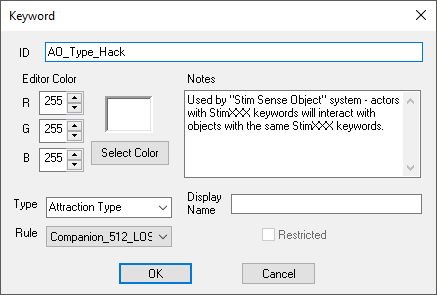Difference between revisions of "Keyword"
Jump to navigation
Jump to search
imported>Hitbts m (category) |
imported>Hitbts (Moved the editor image, and floated it.) |
||
| Line 7: | Line 7: | ||
Some keywords are used by game systems, such as the weapon attachment system, and those are covered in the [[#Types|Types section]] below. Other keywords are ''semantic'', which means that they're used to describe things. For example, Bethesda uses the semantic ''ActorTypeRobot'' keyword on every robot actor (and modders should, too!), so [[conditions]] can check for that keyword to see if they're dealing with a robot, even if the robot belongs to a modded or DLC [[race]]. | Some keywords are used by game systems, such as the weapon attachment system, and those are covered in the [[#Types|Types section]] below. Other keywords are ''semantic'', which means that they're used to describe things. For example, Bethesda uses the semantic ''ActorTypeRobot'' keyword on every robot actor (and modders should, too!), so [[conditions]] can check for that keyword to see if they're dealing with a robot, even if the robot belongs to a modded or DLC [[race]]. | ||
== Editor Dialog == | == Editor Dialog == | ||
[[File:Keyword.png|right]] | |||
*'''ID:''' The editor ID which is used by the Creation Kit. | *'''ID:''' The editor ID which is used by the Creation Kit. | ||
*'''Editor Color:''' Controls the color used for Render Window graphics related to this keyword. For example, preplaced workshop objects can be connected with power lines; these connections are shown as yellow lines, because the ''SplineLink'' keyword has a yellow Editor Color. | *'''Editor Color:''' Controls the color used for Render Window graphics related to this keyword. For example, preplaced workshop objects can be connected with power lines; these connections are shown as yellow lines, because the ''SplineLink'' keyword has a yellow Editor Color. | ||
| Line 18: | Line 17: | ||
**'''Display Name:''' This field determines the displayed category name when at a crafting or modding workbench. | **'''Display Name:''' This field determines the displayed category name when at a crafting or modding workbench. | ||
*'''Restricted:''' | *'''Restricted:''' | ||
{{ClearFloats}} | |||
== Types == | == Types == | ||
Revision as of 19:10, 13 July 2016
Papyrus: Keyword Script
Define keywords that allow you to tag associations across forms.
Some keywords are used by game systems, such as the weapon attachment system, and those are covered in the Types section below. Other keywords are semantic, which means that they're used to describe things. For example, Bethesda uses the semantic ActorTypeRobot keyword on every robot actor (and modders should, too!), so conditions can check for that keyword to see if they're dealing with a robot, even if the robot belongs to a modded or DLC race.
Editor Dialog
- ID: The editor ID which is used by the Creation Kit.
- Editor Color: Controls the color used for Render Window graphics related to this keyword. For example, preplaced workshop objects can be connected with power lines; these connections are shown as yellow lines, because the SplineLink keyword has a yellow Editor Color.
- Notes: A short textbox that can be used to explain the keyword.
- Type: Determines the type of association this keyword is used for. See the types section.
- Rule:
- Display Name: This field determines the displayed category name when at a crafting or modding workbench.
- Restricted:
Types
Keywords now have a Type field that determines the type of association this is used for.
- Anim Face: Defines a category of facial expressions, which can be used in dialogue.
- Attach Point: Defines a mod attachment point for an object and its Object Mod. Does not have to be visually/physically attached. You can think of it as a category or class of Object Mod. The Display Name is what will be shown at the modding workbenches as the mod category name. See Notes on the Object Mod page for information about creating new mod categories.
- Attraction Type: Part of a system used to get characters to react to specific events that occur around them.
- Mod Association: Defines an association between a mod and its object. Create a keyword with this type, then put it in the Keywords section of the item that can be modded, and the Target Object Mod Association section of the Object Mod to link them together as a viable combo.
- Recipe Filter: Defines a new crafting category to be used with a workbench. The Display Name is what will be shown at the crafting workbenches as the category name.