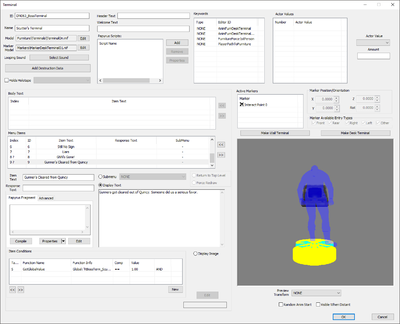Terminal
Revision as of 07:00, 30 April 2019 by imported>Scrivener07 (Removed "possibly unused", and added additional information. Furniture wont be applied probably unless the models/model path are also filled when selecting these options.)
Papyrus: Terminal Script
Terminal forms are used to construct the terminals and holotapes in-game. A Terminal form doesn't always represent the full contents of a terminal object; nested menus are actually implemented as multiple terminals that "link" to each other, like web pages.
Editor Dialog
The Terminal dialog box is extremely large and may not fit on your screen. Unless you have a massive screen resolution, you will probably need to use something like AltWindowDrag to be able to access and use the full window.
- ID: The editor ID that this form uses in the Creation Kit.
- Name: The display name for this terminal, shown when a player looks at it in the game world.
- Model: The 3D model file used by this terminal when it is placed in the world.
- Marker Model: The 3D model file used by the Creation Kit to show furniture markers for this terminal.
- Looping Sound:
- Destruction Data:
- Holds Holotape: Specify a Holotape item to be loaded by default, in any copies of this terminal that are placed in the game world.
- Header Text: Text shown at the top of a terminal's screen.
- Welcome Text:Text shown below the header text on the terminal's screen.
- Papyrus Scripts: Papyrus scripts to be attached to this object when it's placed in the world. These should extend ObjectReference, not Terminal.
- Keywords: Keywords applied to this terminal, to indicate useful information to other game systems. As with furniture, some terminal keywords change the animations that actors use when interacting with a terminal.
- Actor Values:
- Body Text:
- Display Text: Text shown when this body text is used.
- Item Conditions: If any conditions are specified, then this body text will only be shown if all conditions are met. (?)
- Menu Items: A list of menu items displayed by the terminal. These can be reordered with the buttons to the right of the list, which are easy to miss.
- Item Text: The text of the menu item.
- Response Text:
- Action: Specify non-scripted behavior for the menu item.
- Submenu: When the menu item is selected, the contents of the specified Terminal form will display. Users will be able to return to this Terminal (the one you're editing) by pressing the B button. Think of this as being similar to a hyperlink on a web page.
- Display Text: When the menu item is selected, the contents of the textbox will display. Users will be able to return to this Terminal (the one you're editing) by pressing the B button.
- Return to Top Level: When the menu item is selected, players will be returned to the terminal they started at.
- Force Redraw: When the menu item is selected, the player will remain at this menu, but it will be redrawn (and its conditions will be rechecked).
- Papyrus Fragment: Specify a Papyrus terminal fragment to run when the menu item is selected, and before any non-scripted behaviors (e.g. "Force Redraw") are carried out.
- Item Conditions: If any conditions are specified, the menu item will only be shown if all conditions are met. Otherwise, the menu item will be hidden from the list.
- Active Markers: Furniture markers available for use on this Terminal.
- Marker Position/Orientation:
- Marker Available Entry Types:
- Make Wall Terminal:If a new terminal, only adds the keywords "FurnitureForce1stPerson" and "PlayerPathToFurniture" automatically.
- Make Desk Terminal:Same as Make Wall Terminal. For expected results, the Model and/or Model Marker paths are to be filled.
- Preview Window
- Random Anim Start:
- Visible When Distant:
Notes
- You can use Text Replacement in the text of menu items, body texts, and in the output of any menu item that uses the "Display Text" option.
- If terminals are like webpages, and the "submenu" feature is like hyperlinks, then the "top-level terminal" is the "page" you would get to if you mashed the Back button in your browser until you couldn't go back any further.
- When a condition (for body text or a menu item) is set to run on Subject, it will run on the top-level terminal.
- If you define a terminal form that is used as a submenu by multiple different terminals, you can use GetIsID to check which terminal the player started at (i.e. which in-world terminal or holotape item the player actually turned on). The BoS302BPAMUnlockTerminal terminal uses a condition like this, but it's part of the main quest and its contents may spoil a few things.