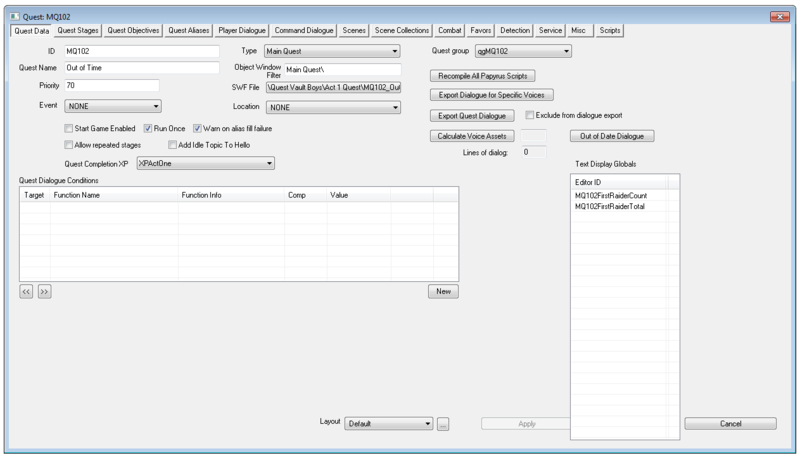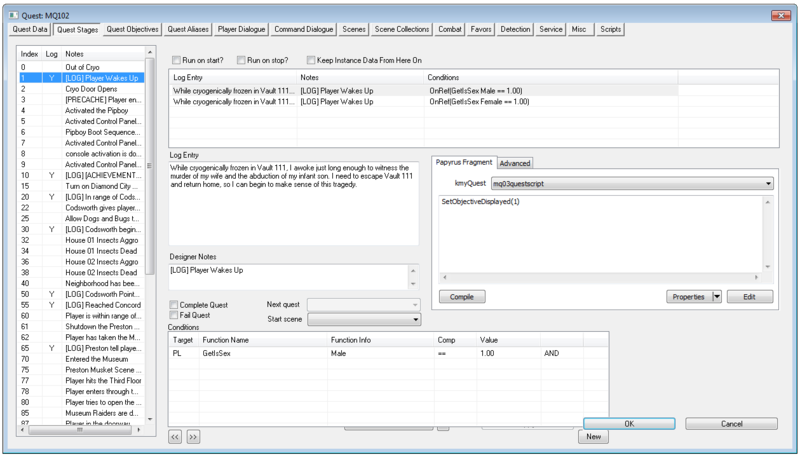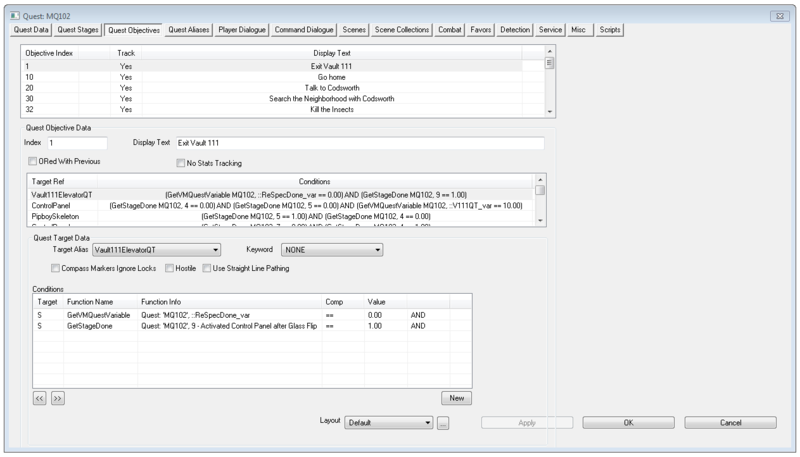[dismiss]
This wiki is a copy of the original Skyrim CK wiki created and maintained by the UESP.net. See CreationKit:Copy Notice for more info.
Difference between revisions of "Quest"
Jump to navigation
Jump to search
imported>Qazaaq (added editor icon) |
imported>Mofakin |
||
| Line 9: | Line 9: | ||
[[File:Quest Data Editor.png|thumb|right|800px]] | [[File:Quest Data Editor.png|thumb|right|800px]] | ||
*{{Template:Editor:Property:ID}} | *{{Template:Editor:Property:ID}} | ||
*'''Quest Name:''' | *'''Quest Name:''' Display name of your quest. This is the in game name the player sees. | ||
*'''Priority:''' | *'''Priority:''' Dialogue is assigned by priority. The dialogue for higher priority quests will take precedence over the dialogue of lower priority quests, in cases where the dialogue "stacks" (shared topic types, or blocking/exclusive branches). Aliases are also affected by priority. A quest with low priority will give way to another quest's aliases with higher priority. The higher the number, the higher the quest priority. | ||
*'''Event:''' | *'''Event:''' Any quest which specifies an Event can only be started by the Story Manager ("Start Game Enabled" will be greyed out). Quests which have no Event are started "manually", by calling Start, SetStage, or SetObjectiveDisplayed. | ||
**'''Start Game Enabled:''' | **'''Start Game Enabled:''' Start the quest as soon as possible. Un-ticking this option saves on memory and helps minimize your quest's memory imprint on the game. Your quest will start running when the Start, SetStage, or SetObjectiveDisplayed commands are used. | ||
**'''Run Once:''' | **'''Run Once: ''' Prevents this quest from running again once its "completed" or "failed". | ||
**'''Warn on alias fill failure:''' | **'''Warn on alias fill failure:''' Prints out alias fill errors to Papyrus Log. Useful when debugging quest alias order. If aliases fail to fill, the entire quest will fail and not function properly. | ||
**'''Allow repeated stages:''' | **'''Allow repeated stages:''' Allows for completed stages to be reset. Used mostly for Radiant quests. | ||
**'''Add Idle Topic To Hello:''' | **'''Add Idle Topic To Hello:''' | ||
*'''Quest Completion XP:''' | *'''Quest Completion XP: ''' Choose the amount of XP you want given to the player upon completing your quest.''' | ||
*'''Type:''' | *'''Type: ''' Type of the Quest. Influences the HUD art that shows in the pipboy and interface. Miscellaneous go under the Misc section and does not display objective descriptions. | ||
*'''Object Window Filter:''' | *'''Object Window Filter: ''' The in CK "Folder" where you'd like your quest to be categorized under. For example, Brotherhood of Steel\, Institute\, My Quest Category\, etc | ||
*'''SWF File:''' | *'''SWF File: The special Flash swf to display upon quest completion. Most quests have special animation art associated with them.''' | ||
*'''Location:''' | *'''Location:''' Location you'd like associated with quest. Seldom used. | ||
*'''Quest Group:''' | *'''Quest Group:''' Quest collection this quest belongs to. | ||
*'''Recompile All Papyrus Scripts:''' | *'''Recompile All Papyrus Scripts: ''' Batch re-compiles all fragments associated with this quest. | ||
*'''Export Dialogue Specific Voices:''' | *'''Export Dialogue Specific Voices:''' Batch export all dialogue associated with a specific Voicetype. | ||
*'''Export Quest Dialogue:''' | *'''Export Quest Dialogue:''' Batch export all dialogue. | ||
*'''Exclude from dialogue export:''' | *'''Exclude from dialogue export:''' Marks this quest to be ignored from batch exporting dialogue from the Character> Export Dialogue menu selection. | ||
*'''Calculate Voice Assets:''' | *'''Calculate Voice Assets:''' Calculates total number of lines. | ||
*'''Out of Date Dialogue:''' | *'''Out of Date Dialogue:''' List of dialogue topics marked as "outdated". | ||
*'''Lines of dialog:''' | *'''Lines of dialog:''' | ||
*'''Text Display Globals:''' | *'''Text Display Globals:''' | ||
*'''Quest Dialogue Conditions:''' | *'''Quest Dialogue Conditions:''' Apply a condition to the entirety of a quest's dialogue. | ||
{{ClearFloats}} | {{ClearFloats}} | ||
Revision as of 22:47, 13 August 2019
Type: QUST ![]()
Papyrus: Quest Script
Quests are the stories and adventures of Fallout 4. Quest objects are found in the Object Window under Character.
Editor Dialog
Quest Data
- ID: The ID, also referred to as Editor ID, is used by the Creation Kit to uniquely identify this record within a Data File.
- Quest Name: Display name of your quest. This is the in game name the player sees.
- Priority: Dialogue is assigned by priority. The dialogue for higher priority quests will take precedence over the dialogue of lower priority quests, in cases where the dialogue "stacks" (shared topic types, or blocking/exclusive branches). Aliases are also affected by priority. A quest with low priority will give way to another quest's aliases with higher priority. The higher the number, the higher the quest priority.
- Event: Any quest which specifies an Event can only be started by the Story Manager ("Start Game Enabled" will be greyed out). Quests which have no Event are started "manually", by calling Start, SetStage, or SetObjectiveDisplayed.
- Start Game Enabled: Start the quest as soon as possible. Un-ticking this option saves on memory and helps minimize your quest's memory imprint on the game. Your quest will start running when the Start, SetStage, or SetObjectiveDisplayed commands are used.
- Run Once: Prevents this quest from running again once its "completed" or "failed".
- Warn on alias fill failure: Prints out alias fill errors to Papyrus Log. Useful when debugging quest alias order. If aliases fail to fill, the entire quest will fail and not function properly.
- Allow repeated stages: Allows for completed stages to be reset. Used mostly for Radiant quests.
- Add Idle Topic To Hello:
- Quest Completion XP: Choose the amount of XP you want given to the player upon completing your quest.
- Type: Type of the Quest. Influences the HUD art that shows in the pipboy and interface. Miscellaneous go under the Misc section and does not display objective descriptions.
- Object Window Filter: The in CK "Folder" where you'd like your quest to be categorized under. For example, Brotherhood of Steel\, Institute\, My Quest Category\, etc
- SWF File: The special Flash swf to display upon quest completion. Most quests have special animation art associated with them.
- Location: Location you'd like associated with quest. Seldom used.
- Quest Group: Quest collection this quest belongs to.
- Recompile All Papyrus Scripts: Batch re-compiles all fragments associated with this quest.
- Export Dialogue Specific Voices: Batch export all dialogue associated with a specific Voicetype.
- Export Quest Dialogue: Batch export all dialogue.
- Exclude from dialogue export: Marks this quest to be ignored from batch exporting dialogue from the Character> Export Dialogue menu selection.
- Calculate Voice Assets: Calculates total number of lines.
- Out of Date Dialogue: List of dialogue topics marked as "outdated".
- Lines of dialog:
- Text Display Globals:
- Quest Dialogue Conditions: Apply a condition to the entirety of a quest's dialogue.
Quest Stages
- Stage Items
- Index:
- Log:
- Notes:
- Run on start?:
- Run on stop?:
- Keep Instance Data From Here On:
- Log Entries
- Log Entry:
- Designer Notes:
- Complete Quest:
- Fail Quest:
- Next quest:
- Start scene:
- Conditions
- Papyrus Fragment The Papyrus fragment editor is for Quest Stage Fragments.
Quest Objectives
- Objectives: Each objective has an Objective Index, and Display Text. By right clicking the window, you can add or delete an objective.
- Quest Objective Data
- Index: Index of the objective, used for script functions dealing with turning them on/off and completing.
- Display Text: What is displayed in the player's quest list and on the associated quest targets on the map when the objective is active.
- ORed With Previous: When checked, if this objective and the previous one are both displayed, they will appear in the interface as a single objective automatically combined with an "or" in between them. Additionally, if one of a group of ORed objectives is completed, the whole "group" of objectives will be marked complete in the interface.
- No Stats Tracking:
- Targets: Each target has a target alias and can have a set of conditions. By right clicking in the window, you can copy/paste a quest target, as well as delete one or add a new one.
- Quest Target Data:
- Target Alias:
- Keyword:
- Compass Markers Ignore Locks:
- Hostile:
- Use Straight Line Pathing:
- Conditions: