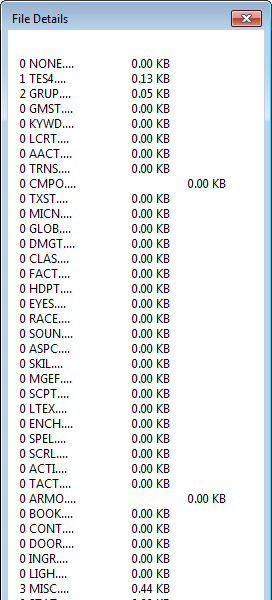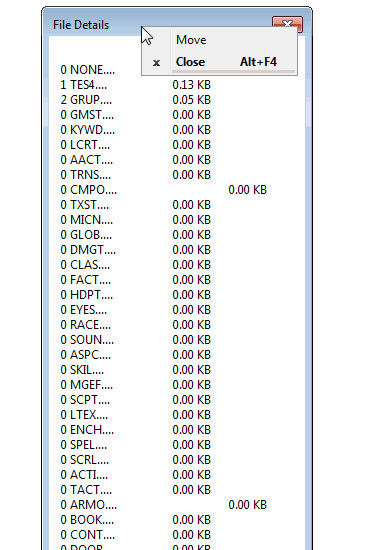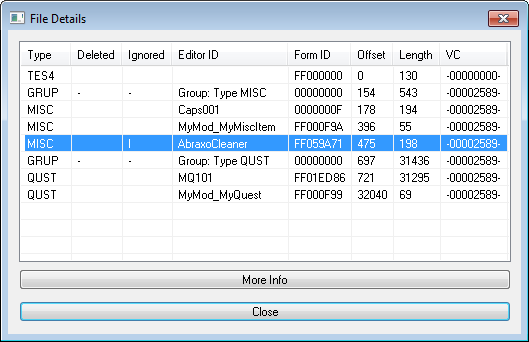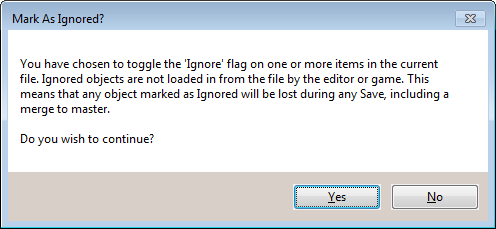Data Window
The Data Window allows the Creation Kit to load Data Files and edit their meta data.
The window can be found under the title bar menu, File -> Data....
Editor Window[edit | edit source]
- Plugin/Master Files: A list of Data Files found in the data folder.
- Set as Active File: Sets the selected plugins Status to Active.
- Details...: Opens the File Details window.
- Created By: The author's name.
- Summary: A summary description of this Data File.
- Created On: The date & time this file was created on the file system.
- Last Modified: The date & time this file was last modified on the file system.
- Parent Masters: A list of master Data Files for the selected plugin.
- OK: Pressing ok will reload the entire editor with the selected Data Files and their masters.
- Cancel: Closes this window.
Removing Parent Masters[edit | edit source]
If a master file dependency needs to be removed from a plugin, the parent master list can be used. When a master dependency is removed from a plugin, all associated records & overrides will also be removed the next time the plugin is loaded. The Creation Kit will warn for each removed reference. The warning reads "MASTERFILE: Missing/Invalid base object for reference. This reference will be deleted." during load.
Before proceeding, beware the deletion is immediate and irreversible once the following keys are pressed, and a parent master selected. There is no confirmation dialog.
- Navigate to File -> Data... from the Creation Kit title bar menu.
- Highlight your Data File in the left pane.
- Using the Parent Masters file name list on the right side pane, highlight the master dependency intended for removal.
- With the dependency highlighted, press the Ctrl & Del keys.
File Details[edit | edit source]
Working with Records[edit | edit source]
When you are using the Creation Kit, the records that you have edited in the currently active Data File will be marked with a * within the Object Window. To see all records a Data File changes or adds in a single list, do the following.
- Make sure the Data File is saved to disk.
- Then navigate to File -> Data... from the Creation Kit title bar menu.
- Highlight your Data File in the left pane, and press the Details... button.
- A separate window will then show the full list of records that the Data File adds or changes.
- Select any file and choose the Details... button.
The above method is the only way to get a full listing within the Creation Kit of your changes to a master files records, and additional records your plugin creates. It's worth noting that your additional records will have FormID's that are higher than those of the master files. The first 2 characters count up for each file loaded. So sorting by FormID, by clicking the column heading, becomes a useful tool too.
Ignoring Records[edit | edit source]
If you see some records listed that you didn't intend to change, you can highlight them in the popup box and press the Del key. This will mark them with an I for ignored. The ignored records will be purged from your file the next time you save it.
More Info[edit | edit source]
This window is very tall and so requires some Microsoft Windows shortcuts to navigate.
With the More Info window focused, press the Alt+Spacebar keys together to open the System Menu.
Select the Move option and press the ↑ & ↓ arrow keys to navigate.