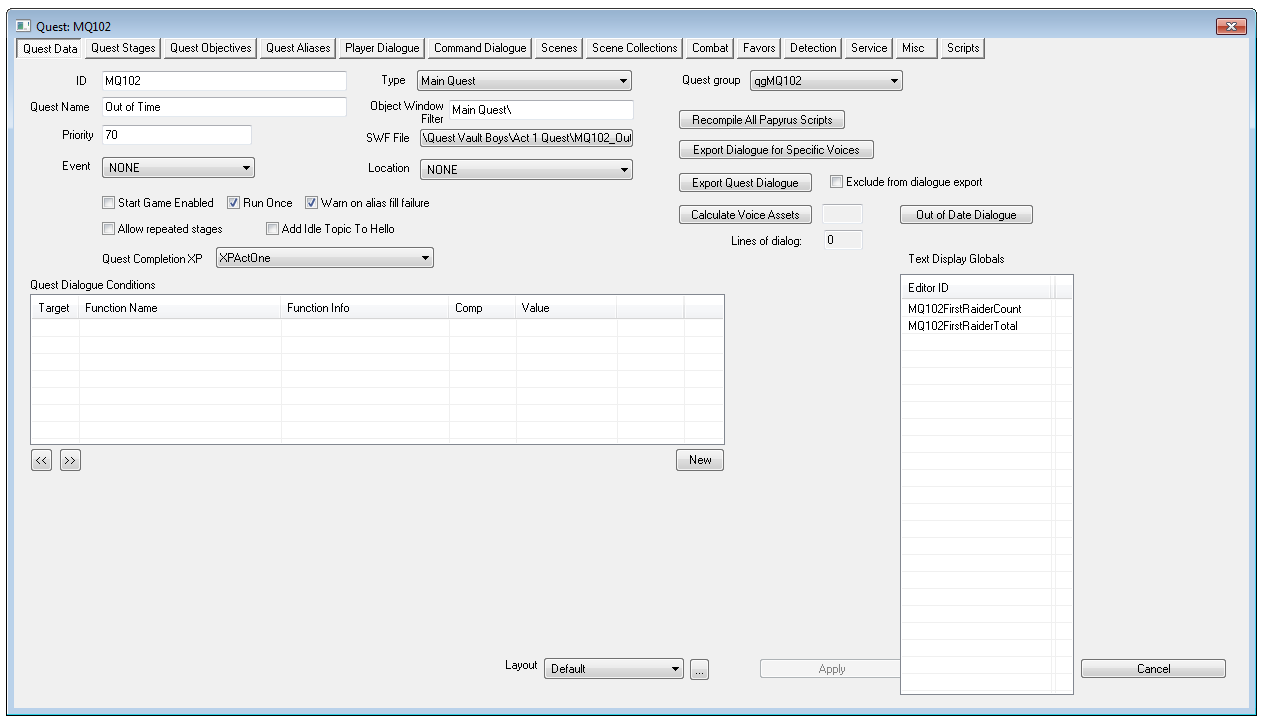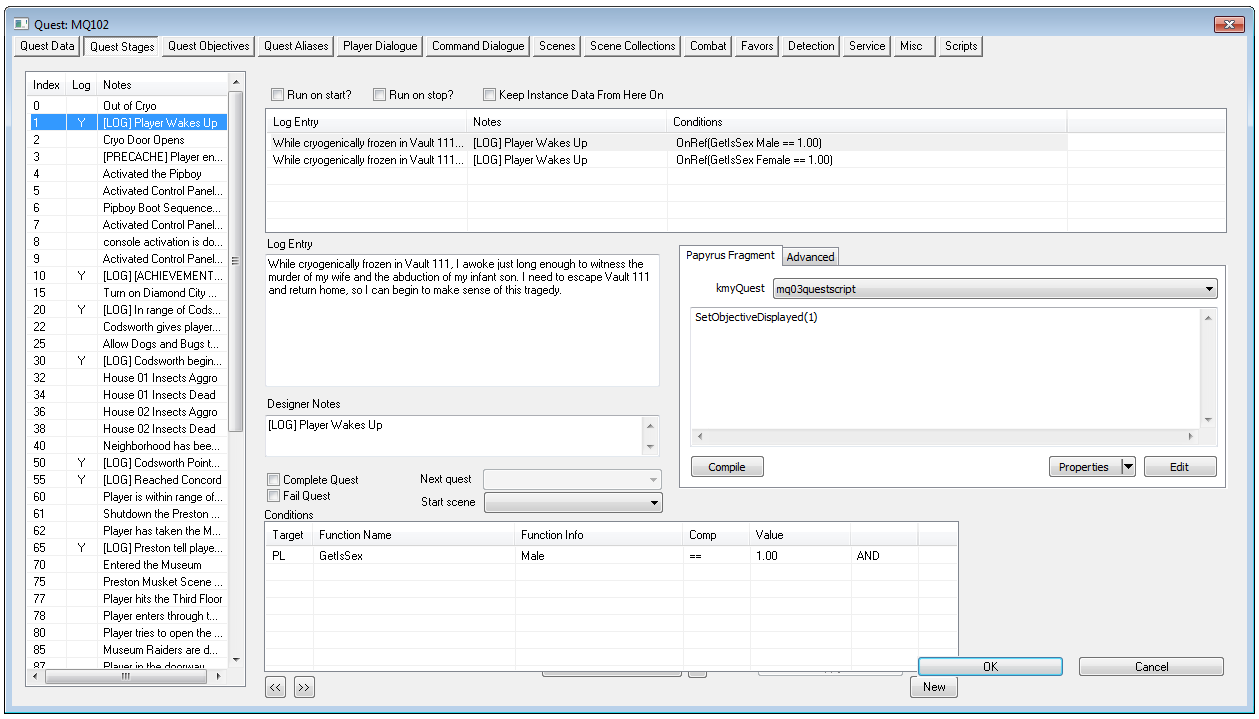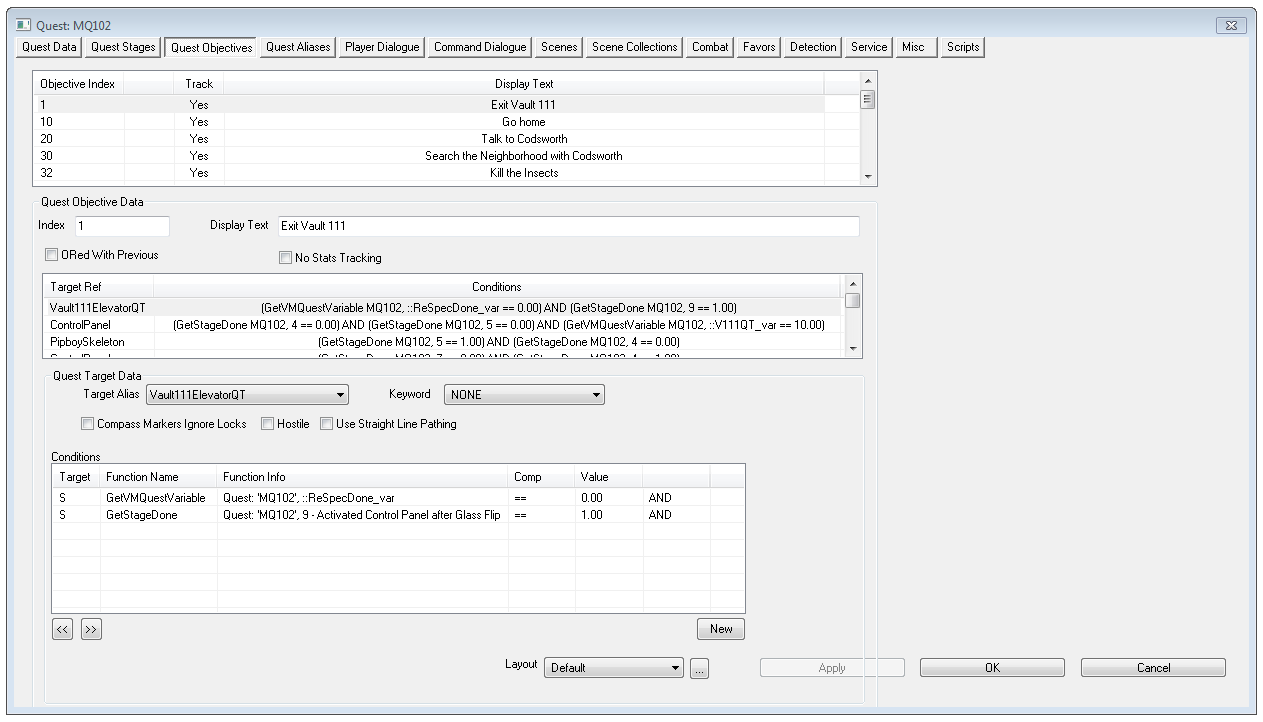Difference between revisions of "Quest"
Jump to navigation
Jump to search
imported>Qazaaq (added quest tab) |
imported>Qazaaq |
||
| Line 8: | Line 8: | ||
=== Quest Data === | === Quest Data === | ||
[[File:Quest Data Editor.png]] | [[File:Quest Data Editor.png]] | ||
* | *{{Template:Editor:Property:ID}} | ||
*'''Quest Name:''' | *'''Quest Name:''' | ||
*'''Priority:''' | *'''Priority:''' | ||
Revision as of 19:04, 27 October 2017
Type: QUST
Papyrus: Quest Script
Quests are the stories and adventures of Fallout 4. Quest objects are found in the Object Window under Character.
Editor Dialog
Quest Data
- ID: The ID, also referred to as Editor ID, is used by the Creation Kit to uniquely identify this record within a Data File.
- Quest Name:
- Priority:
- Event:
- Start Game Enabled:
- Run Once:
- Warn on alias fill failure:
- Allow repeated stages:
- Add Idle Topic To Hello:
- Quest Completion XP:
- Type:
- Object Window Filter:
- SWF File:
- Location:
- Quest Group:
- Recompile All Papyrus Scripts:
- Export Dialogue Specific Voices:
- Export Quest Dialogue:
- Exclude from dialogue export:
- Calculate Voice Assets:
- Out of Date Dialogue:
- Lines of dialog:
- Text Display Globals:
- Quest Dialogue Conditions:
Quest Stages
- Stage Items
- Index:
- Log:
- Notes:
- Run on start?:
- Run on stop?:
- Keep Instance Data From Here On:
- Log Entries
- Log Entry:
- Designer Notes:
- Complete Quest:
- Fail Quest:
- Next quest:
- Start scene:
- Conditions
- Papyrus Fragment The Papyrus fragment editor is for Quest Stage Fragments.
Quest Objectives
- Objectives: Each objective has an Objective Index, and Display Text. By right clicking the window, you can add or delete an objective.
- Quest Objective Data
- Index: Index of the objective, used for script functions dealing with turning them on/off and completing.
- Display Text: What is displayed in the player's quest list and on the associated quest targets on the map when the objective is active.
- ORed With Previous: When checked, if this objective and the previous one are both displayed, they will appear in the interface as a single objective automatically combined with an "or" in between them. Additionally, if one of a group of ORed objectives is completed, the whole "group" of objectives will be marked complete in the interface.
- No Stats Tracking:
- Targets: Each target has a target alias and can have a set of conditions. By right clicking in the window, you can copy/paste a quest target, as well as delete one or add a new one.
- Quest Target Data:
- Target Alias:
- Keyword:
- Compass Markers Ignore Locks:
- Hostile:
- Use Straight Line Pathing:
- Conditions: