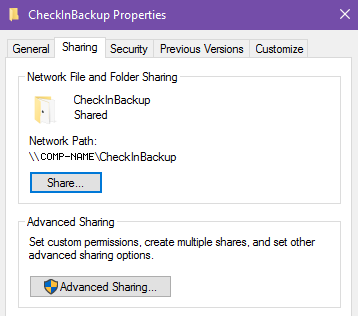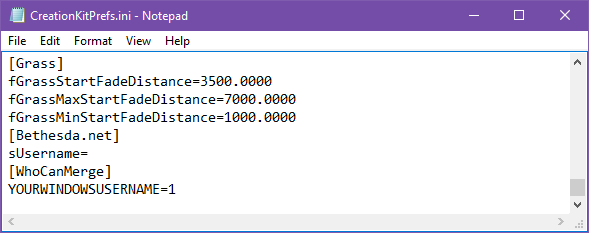Difference between revisions of "Version Control"
Jump to navigation
Jump to search
imported>HaploTR |
imported>HaploTR |
||
| Line 1: | Line 1: | ||
<br /> | |||
Information contained herein was taken from the Skyrim page, and amended after testing in the Fallout 4 Creation Kit. Though instructions are similar, this page shall document the process specifically for Fallout 4, in the context of mod collaboration from multiple contributors. This page will not document how to use external revision control software such as Perforce, or Git. | Information contained herein was taken from the Skyrim page, and amended after testing in the Fallout 4 Creation Kit. Though instructions are similar, this page shall document the process specifically for Fallout 4, in the context of mod collaboration from multiple contributors. This page will not document how to use external revision control software such as Perforce, or Git. | ||
<br /> | |||
<br /> | |||
== Setup your Creation Kit installation to enable version control == | == Setup your Creation Kit installation to enable version control == | ||
<br /> | <br /> | ||
Revision as of 21:52, 13 November 2016
Information contained herein was taken from the Skyrim page, and amended after testing in the Fallout 4 Creation Kit. Though instructions are similar, this page shall document the process specifically for Fallout 4, in the context of mod collaboration from multiple contributors. This page will not document how to use external revision control software such as Perforce, or Git.
Setup your Creation Kit installation to enable version control
- Navigate to your Fallout 4 directory
- Create the following new folders:
- Fallout 4\Merging\Data
- Fallout 4\Merging\VersionBackup
- Fallout 4\Data\CheckInBackup
- Enable Windows Sharing for the newly created folders
- Right click on the CheckInBackup folder -> select "Properties" -> select the "Sharing" tab -> click "Advanced Sharing..."
- Click "Share this folder", and then "OK"
- Back on the Properties windows, click "Share..."
- You won't actually be sharing your computer with anyone else, so you don't have to add any additional users - just click "Share" -> "Done"
- Make note of the "Network Path" displayed, you'll need this for the next step
- Repeat the above for the Merging folder (you don't need to do this individually for the two sub-folders within)
- Next, navigate back to your Fallout 4 directory
- Open the file "CreationKit.ini"
- Modify the following line to say:
bUseVersionControl=1
- Add the following lines (anywhere under the "[General]" heading):
SNetwork Path=\\COMP-NAME\Merging\
SNewVersionBackupPath=\\COMP-NAME\Merging\VersionBackup\
SNetworkMasterPath=\\COMP-NAME\Merging\Data\
SLocalBackupPath=Data\CheckInBackup\
- Note:
- Finally, open "CreationKitPrefs.ini"
- Scroll to the bottom of the file, and add the following lines
[WhoCanMerge]
YOURWINDOWSUSERNAME=1
Understanding .esp and .esm files
.esp files are "Bethesda Plugin Data Files"
- This is the standard file type created by the Creation Kit, to save your mod
- It contains all of the asset reference data used in your mod
.esm files are "Bethesda Master Data Files"
- This is the file type you'll see used by DLC
- It contains the same information used by .esp files, but it can have references merged into it
In the context of using version control in the Fallout 4 Creation Kit:
- The .esm master file will be your primary mod file, containing all the level and asset reference data for your mod. When you're ready to distribute your mod, it's the .esm that you'll upload.
- The .esp file will be the file you and your project contributors use locally to make all your changes. After you merge your changes into the .esm file, the .esp won't contain any references