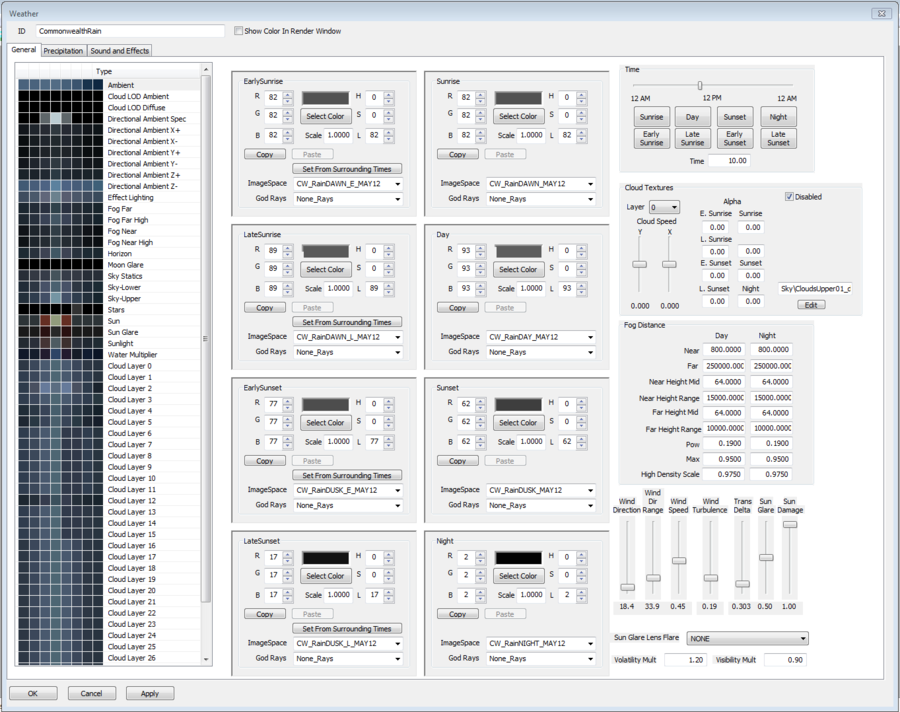Difference between revisions of "Weather"
Jump to navigation
Jump to search
imported>Cdcooley |
Scrivener07 (talk | contribs) (Added object type code.) |
||
| (9 intermediate revisions by 2 users not shown) | |||
| Line 1: | Line 1: | ||
[[Category:Editor Reference]] | |||
[[Category:Object Classes]] | |||
< | [[Category:WorldData]] | ||
'''Type:''' <code>WTHR</code> | |||
<BR/> | |||
'''Papyrus:''' [[Weather Script]] | |||
Weather [[:Category:Object_Classes|objects]] are found in the [[Object Window]] under [[:Category:WorldData|WorldData]]. | |||
[[ | |||
To create a new Weather, right-click in the list of Weathers in the [[Object Window]] and select "new" from the popup. To create a new Weather based off an existing one, right-click the Weather you wish to use as a basis and select "duplicate". To delete an existing Weather, right-click that Weather and select delete. | |||
== | == Editor Dialog == | ||
[[File:Weather Editor.png|thumb|right|900px]] | |||
*{{Template:Editor:Property:ID}} | |||
*'''Show Color In Render Window:''' | |||
{{ClearFloats}} | |||
* | |||
*''' | |||
[[Category: | == See Also == | ||
*[[:Category:WorldData|WorldData Category]] | |||
Latest revision as of 03:24, 23 February 2023
Type: WTHR
Papyrus: Weather Script
Weather objects are found in the Object Window under WorldData.
To create a new Weather, right-click in the list of Weathers in the Object Window and select "new" from the popup. To create a new Weather based off an existing one, right-click the Weather you wish to use as a basis and select "duplicate". To delete an existing Weather, right-click that Weather and select delete.
Editor Dialog[edit | edit source]
- ID: The ID, also referred to as Editor ID, is used by the Creation Kit to uniquely identify this record within a Data File.
- Show Color In Render Window: