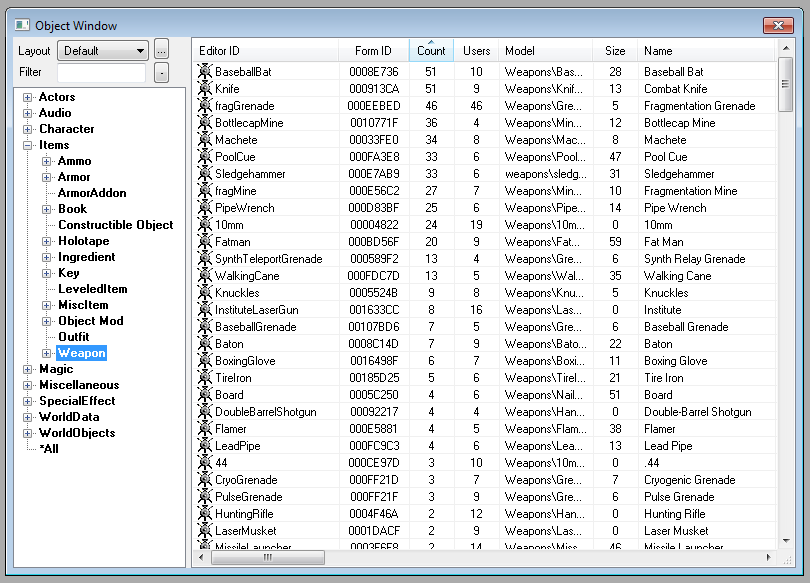Difference between revisions of "Object Window"
imported>Qazaaq |
imported>Qazaaq (match CK naming) |
||
| (10 intermediate revisions by the same user not shown) | |||
| Line 1: | Line 1: | ||
[[ | The Object Window contains [[:Category:Object Classes|Object Classes]] in the currently loaded master and plugin files which can be viewed and edited. It is also the window from which objects are dropped into the [[Render Window]]. | ||
== Editor Window== | |||
[[File:Editor ObjectWindow.png]] | [[File:Editor ObjectWindow.png]] | ||
*'''Layout:''' The currently selected window layout. | |||
*'''(...):''' Opens the object window layout dialog. | |||
*'''Filter:'''Filter the displayed objects by matching a string to EditorID. | |||
*'''(-):''' Collapses all object categories. | |||
== | ===Object Categories=== | ||
*''' | ---- | ||
*''' | *'''[[:Category:Actor|Actors]]''' | ||
*'''[[:Category:Audio|Audio]]''' | |||
*'''[[:Category:Character|Character]]''' | |||
*'''[[:Category:Items|Items]]''' | |||
*'''[[:Category:Magic|Magic]]''' | |||
*'''[[:Category:Miscellaneous|Miscellaneous]]''' | |||
*'''[[:Category:SpecialEffect|SpecialEffect]]''' | |||
*'''[[:Category:WorldData|WorldData]]''' | |||
*'''[[:Category:WorldObjects|WorldObjects]]''' | |||
== Context Menu == | ===Context Menu=== | ||
---- | |||
Right clicking on an object in the list will bring up a context menu where you can Create a new object, edit the existing object, duplicate the existing object, or delete the existing object. You can also "Create New Object Window" if you want multiple object windows open at once (a handy feature), or "Use Info" to find all the places that use the object. | Right clicking on an object in the list will bring up a context menu where you can Create a new object, edit the existing object, duplicate the existing object, or delete the existing object. You can also "Create New Object Window" if you want multiple object windows open at once (a handy feature), or "Use Info" to find all the places that use the object. | ||
| Line 23: | Line 35: | ||
**'''Rename:''' | **'''Rename:''' | ||
**'''Duplicate and Rename:''' | **'''Duplicate and Rename:''' | ||
**'''Use Info:''' | **'''Use Info:''' Opens the [[Use Info Window]]. | ||
*'''''(Right Click Object | *'''''(Right Click Object has Assets)''''' | ||
**'''Preview:''' | **'''Preview:''' | ||
**'''Update Model Texture List:''' | **'''Update Model Texture List:''' | ||
*'''''(Right Click Object | *'''''(Right Click Object has Reference)''''' | ||
**'''Clear Affected Cells for PreCombine data:''' | **'''Clear Affected Cells for PreCombine data:''' | ||
**'''Recalc Bounds:''' | **'''Recalc Bounds:''' | ||
**'''Adjust transform on All Refs:''' | **'''Adjust transform on All Refs:''' | ||
*'''''(Right Click Object | *'''''(Right Click Object has Actor Value)''''' | ||
**'''Add Property:''' | **'''Add Property:''' | ||
**'''Remove Property:''' | **'''Remove Property:''' | ||
*'''''(Right Click Object | *'''''(Right Click Object [[Constructible Object]])''''' | ||
**'''Create Recipe:''' | **'''Create Recipe:''' This will create a new Constructible Object for the selected object. | ||
*'''''(Right Click Object | *'''''(Right Click [[Object Mod]])''''' | ||
**'''Create Loose Mod:''' | **'''Create Loose Mod:''' This will create a new Object Mod for the selected object. | ||
==Placing an Item in the World== | ==Placing an Item in the World== | ||
To place an object in the world, select it, and then drag and drop it into an open [[Render Window]]. You must drag from actual text, as trying to grab empty space will result in the object not being grabbed. The object will appear in the world at the point you let it go, and the Render Window will now be selected so you can place the object correctly. Note, only certain types of objects can be dragged into the world. | To place an object in the world, select it, and then drag and drop it into an open [[Render Window]]. You must drag from actual text, as trying to grab empty space will result in the object not being grabbed. The object will appear in the world at the point you let it go, and the Render Window will now be selected so you can place the object correctly. Note, only certain types of objects can be dragged into the world. | ||
== See Also == | |||
*[[:Category:Editor Interface|Editor Interface Category]] | |||
[[Category:Editor Reference]] | |||
[[Category:Editor Interface]] | |||
Latest revision as of 01:20, 29 March 2018
The Object Window contains Object Classes in the currently loaded master and plugin files which can be viewed and edited. It is also the window from which objects are dropped into the Render Window.
Editor Window[edit | edit source]
- Layout: The currently selected window layout.
- (...): Opens the object window layout dialog.
- Filter:Filter the displayed objects by matching a string to EditorID.
- (-): Collapses all object categories.
Object Categories[edit | edit source]
Context Menu[edit | edit source]
Right clicking on an object in the list will bring up a context menu where you can Create a new object, edit the existing object, duplicate the existing object, or delete the existing object. You can also "Create New Object Window" if you want multiple object windows open at once (a handy feature), or "Use Info" to find all the places that use the object.
The context menu contains different entries depending on what you right click on (the context).
- (Right Click Any)
- New:
- Edit:
- Duplicate:
- Delete:
- Create New Object Window: Creates an additional Object Window.
- (Right Click Object)
- Rename:
- Duplicate and Rename:
- Use Info: Opens the Use Info Window.
- (Right Click Object has Assets)
- Preview:
- Update Model Texture List:
- (Right Click Object has Reference)
- Clear Affected Cells for PreCombine data:
- Recalc Bounds:
- Adjust transform on All Refs:
- (Right Click Object has Actor Value)
- Add Property:
- Remove Property:
- (Right Click Object Constructible Object)
- Create Recipe: This will create a new Constructible Object for the selected object.
- (Right Click Object Mod)
- Create Loose Mod: This will create a new Object Mod for the selected object.
Placing an Item in the World[edit | edit source]
To place an object in the world, select it, and then drag and drop it into an open Render Window. You must drag from actual text, as trying to grab empty space will result in the object not being grabbed. The object will appear in the world at the point you let it go, and the Render Window will now be selected so you can place the object correctly. Note, only certain types of objects can be dragged into the world.