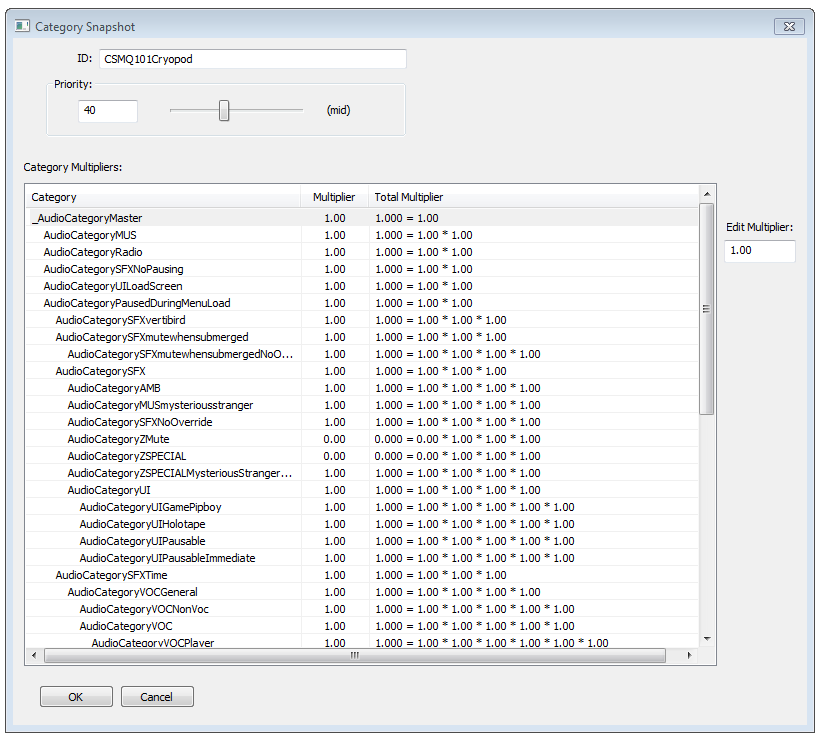Difference between revisions of "Category Snapshot"
Jump to navigation
Jump to search
imported>Qazaaq |
imported>Qazaaq m |
||
| Line 13: | Line 13: | ||
*{{Template:Editor:Property:ID}} | *{{Template:Editor:Property:ID}} | ||
*{{Template:Editor:Property:Priority}} Zero has the highest priority and one hundred has the lowest. | *{{Template:Editor:Property:Priority}} Zero has the highest priority and one hundred has the lowest. | ||
*'''Category Multipliers''' | *'''Category Multipliers:''' | ||
**'''Edit Multiplier''' | **'''Edit Multiplier:''' A snapshot's category multipliers can only be fractional (0.0-1.0), so they can't be used to amplify/overdrive a category. Press the tab key to commit changes in the text box. | ||
== See Also == | == See Also == | ||
Latest revision as of 02:16, 2 November 2017
Type: SCSN
Papyrus: SoundCategorySnapshot Script
A sound category snapshot is a set of preconfigured volume multipliers for any number of sound categories. They can be used to achieve temporary audio effects such as muting player footstep sounds, or lowering the level of ambient sounds. The active snapshot is the highest priority snapshot currently pushed to the global snapshot stack. Snapshots remain on the stack until removed with the [[Remove - SoundCategorySnapshot] member function. The Category Snapshot object is found within the Object Window under the Audio Category.
Editor Dialog[edit | edit source]
- ID: The ID, also referred to as Editor ID, is used by the Creation Kit to uniquely identify this record within a Data File.
- Priority: Controls the precedence for this object. Zero has the highest priority and one hundred has the lowest.
- Category Multipliers:
- Edit Multiplier: A snapshot's category multipliers can only be fractional (0.0-1.0), so they can't be used to amplify/overdrive a category. Press the tab key to commit changes in the text box.