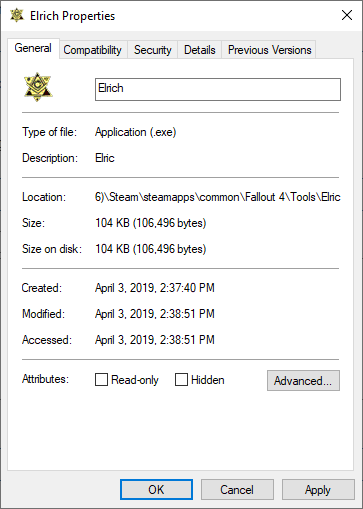Elric
Elric is a tool to process Model Files and Texture Files into a more optimized form Fallout 4 will load.
This utility is included with the Creation Kit and can be found in ...\Steam\SteamApps\common\Fallout 4\Tools\Elrich.
Though some files and directories are named as "Elrich", the actual application name is "Elric".
The reasoning or origins of this naming are not known, although there appears to have been a disconnect when packaging creation kit, since the app name and internal dependencies use the older name, and details resolved just as creation kit was about to ship use the newer spelling.
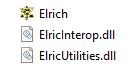
Setup[edit | edit source]
Follow these configuration steps.
- Launch Elrich.exe from the tools folder located at
...\Steam\SteamApps\common\Fallout 4\Tools\Elrich\Elrich.exe. - Select the
File -> Load Settingsmenu option.- -Navigate to your
...\Steam\SteamApps\common\Fallout 4\Tools\Elric\Settings\PCMeshes.esffile. - -Note: this will populate some of the properties of this tool. Additional configuration may still be required to fit your workflow.
- -Navigate to your
- Optional: Specify an Output directory for any processed files. Defaults to
...\Steam\SteamApps\common\Fallout 4\Tools\Elric\Processed. - Optional: You can specify a log on conversion. The log supports wildcards (%m = month, %d = day, %y = year, etc...).
- -For example:
...\Logs\PCMeshes-%m-%d-%y_%h-%n-%s.elf
- -For example:
- Optional: Select Close Elric When Finished to do exactly that. This is disabled by default in the settings file.
- Optional: Select Do Subdirectories if you would like to process all files in a directory tree.
- Optional: Select Force Overwrite if you would like the output files to always be written to their destination.
- Optional: Select Only Process If Source Is Newer to ignore processing source files which already have output with a more recent timestamp. Must disable Force Overwrite to use this.
Usage[edit | edit source]
Some Model Files may only process properly if they are exported from the "BGS Fallout 4 NIF Export Plugin Toolset", included with the Creation Kit modding tools. This process will convert Havok data in an exported Model File to a format Fallout 4 will be able to load.
Model Files will only process if there is a parent folder somewhere in their directory hierarchy which contains the string "Meshes".
- -INCORRECT:
...\Steam\SteamApps\common\Fallout 4\Data\Source\Geom\Mytest.nifwill NOT process correctly. - -CORRECT:
...\Steam\SteamApps\common\Fallout 4\Data\Source\Meshes\MyTest.nif
- To convert a set of files, select the Convert Files button. Navigate to the directory with the files you want to process, and select any number of files for processing.
- To convert a directory, select the Convert Directory button. Navigate to the directory to process.
- Errors may be output for some processing failures, which can aid in debugging bad source assets.
- Assuming proper configuration, and no errors, any resulting processed files will be output in the specified output directory.
Command Line[edit | edit source]
Elric can be executed at the command line using the following parameters.
Update parameters to use full paths to any files or directories.
"fullpath/Elric/Elrich.exe" "fullpath/PCMeshes.esf" -ElricOptions.ConvertTarget="fullpath1,fullpath2,fullpath3,..." -ElricOptions.OutputDirectory="fulloutputpath"- -The first parameter is the ESF file.
- -The ConvertTarget is a list of files or directories to process, delimited by a ",".
- -Note: Any XML options in the PCMeshes.ESF can be passed at the command line as optional overrides, if necessary.
Notes[edit | edit source]
- The texture process functions as a configuration wrapper to Microsoft's DirectXTex (texconv.exe) processing tool.