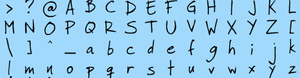Difference between revisions of "Text Replacement"
Jump to navigation
Jump to search
imported>Qazaaq (Trimed some wiki content from skyrim.) |
imported>Qazaaq (added CC fonts) |
||
| (7 intermediate revisions by 2 users not shown) | |||
| Line 1: | Line 1: | ||
{{Template:Incomplete Article}} | |||
The '''Text Replacement''' game system parses value tokens and formatting tags. This is used on a several forms like [[Book]]s and [[Terminal]]s. | The '''Text Replacement''' game system parses value tokens and formatting tags. This is used on a several forms like [[Book]]s and [[Terminal]]s. | ||
== | ==Tokens== | ||
Quest-associated books can contain tokens used for '''Text Replacement''' if you add a book alias to the quest and set "Uses Stored Text" flag on this alias. | |||
Quest-associated books can contain | |||
==Markup== | ==Markup== | ||
Some text fields support a variety of '''Markup''' tags used with formatting. | |||
===Example=== | |||
<source lang="text"> | |||
<!--This is the example for text markup--> | |||
<font face='$HandwrittenFont' size='35'>Hello World!</font> | |||
<b><i><u>This is bold, italic, and underlined.</u></i></b> | |||
<BR>These are some colors I like. | |||
<ul> | |||
<li>Black</li> | |||
<li>White</li> | |||
<li>Red</li> | |||
<li>Green</li> | |||
<li>Blue</li> | |||
</ul></nowiki> | |||
[pagebreak] | |||
<!--A new page has starts here--> | |||
<p align='center'>My center aligned text. | |||
<p align='left'>My left aligned text. | |||
</source> | |||
===Syntax=== | |||
* '''Comment Tag''' | * '''Comment Tag''' | ||
** Tag: <code><!--Comment text--></code> | ** Tag: <code><!--Comment text--></code> | ||
** Description: Comments tell the renderer not display the text wrapped within the tags while still retaining the text in the editor. | ** Description: Comments tell the renderer not display the text wrapped within the tags while still retaining the text in the editor. | ||
* '''Bold Tag''' | * '''Bold Tag''' | ||
** Tag: <code><nowiki><b></b></nowiki></code> | ** Tag: <code><nowiki><b></b></nowiki></code> | ||
** Description: Text surrounded by bold tags will be '''bolded'''. | ** Description: Text surrounded by bold tags will be '''bolded'''. | ||
* '''Italic Tag''' | * '''Italic Tag''' | ||
** Tag: <code><nowiki><i></i></nowiki></code> | ** Tag: <code><nowiki><i></i></nowiki></code> | ||
** Description: Text surrounded by italics tags will be ''italicized''. | ** Description: Text surrounded by italics tags will be ''italicized''. | ||
* '''Underline Tag''' | * '''Underline Tag''' | ||
** Tag: <code><nowiki><u></u></nowiki></code> | ** Tag: <code><nowiki><u></u></nowiki></code> | ||
** Description: Text surrounded by underline tags will be <u>underlined</u>. | ** Description: Text surrounded by underline tags will be <u>underlined</u>. | ||
* '''List Tag''' | * '''List Tag''' | ||
** Tag: <code><nowiki><ul><li>ITEM HERE</li></ul></nowiki></code> | ** Tag: <code><nowiki><ul><li>ITEM HERE</li></ul></nowiki></code> | ||
** Description: Creates list items with an empty square for the icon. Each list item is indented and separated by an empty line. | ** Description: Creates list items with an empty square for the icon. Each list item is indented and separated by an empty line. | ||
** Example: <code><nowiki><ul><li>Red</li><li>Green</li><li>Blue</li></ul></nowiki></code> | |||
* '''Line-Break Tag''' | * '''Line-Break Tag''' | ||
** Tag: <code><nowiki><br></nowiki></code> | ** Tag: <code><nowiki><br></nowiki></code> | ||
** Description: Breaks the text to the next line. Strictly speaking, this tag isn't necessary. You can just as easily add blank lines to the book text. | ** Description: Breaks the text to the next line. Strictly speaking, this tag isn't necessary. You can just as easily add blank lines to the book text. | ||
* '''Page-Break''' | * '''Page-Break''' | ||
** Tag: <code>[pagebreak]</code> | ** Tag: <code>[pagebreak]</code> | ||
** Description: Breaks to the next page. Must be on its own line. Text automatically breaks to the next page once it reaches the end. | ** Description: Breaks to the next page. Must be on its own line. Text automatically breaks to the next page once it reaches the end. | ||
** Note: images do not, so if you notice your images running off the edge of the page, manually place a page-break or reduce the size of your image. | ** Note: images do not, so if you notice your images running off the edge of the page, manually place a page-break or reduce the size of your image. | ||
* '''Paragraph Tag''' | * '''Paragraph Tag''' | ||
** Tag: <code><nowiki><p></nowiki></code> | ** Tag: <code><nowiki><p></nowiki></code> | ||
| Line 42: | Line 56: | ||
*** Alignment | *** Alignment | ||
**** Tag: <code><nowiki><p align='center'></nowiki></code> | **** Tag: <code><nowiki><p align='center'></nowiki></code> | ||
**** Description: Aligns the surrounded text. Valid values are 'left', 'right', 'justify', 'center' | **** Description: Aligns the surrounded text. Valid values are 'left', 'right', 'justify', 'center'. | ||
**** Note: If you want to place an image within some text so that it wraps around it, the text containing the image needs to be within paragraph tags. | **** Note: If you want to place an image within some text so that it wraps around it, the text containing the image needs to be within paragraph tags. | ||
* '''Font Tags''' | * '''Font Tags''' | ||
** Tag: <code><nowiki><font></nowiki></code> | ** Tag: <code><nowiki><font></nowiki></code> | ||
| Line 60: | Line 73: | ||
**** Tag: <code><nowiki><font alpha='#FF'></font></nowiki></code> | **** Tag: <code><nowiki><font alpha='#FF'></font></nowiki></code> | ||
**** Description: Changes the font's transparency. Two-digit hexadecimal values from <code>'#00'</code> (fully transparent) through <code>'#FF'</code> (fully opaque) are supported. | **** Description: Changes the font's transparency. Two-digit hexadecimal values from <code>'#00'</code> (fully transparent) through <code>'#FF'</code> (fully opaque) are supported. | ||
* '''Image tags''' | * '''Image tags''' | ||
** Tag: <code><nowiki><img></nowiki></code> | ** Tag: <code><nowiki><img></nowiki></code> | ||
| Line 74: | Line 86: | ||
**** Tag: <code><img src='img://Textures/Interface/Books/Illuminated_Letters/X_letter.png'></code> | **** Tag: <code><img src='img://Textures/Interface/Books/Illuminated_Letters/X_letter.png'></code> | ||
**** Description: Used for adding special illuminated letters at the beginning of books. (Replace the "X" with any letter or number.) | **** Description: Used for adding special illuminated letters at the beginning of books. (Replace the "X" with any letter or number.) | ||
==Fonts== | ==Fonts== | ||
The fonts displayed in game are stored in a [[Flash | The fonts displayed in game are stored in a [[Flash File]] font library. | ||
These font libraries are shared between menus during runtime. | These font libraries are shared between menus during runtime. | ||
The current font configuration can be found in ''Fallout 4\Data\Interface\FontConfig.txt'' | The current font configuration can be found in ''Fallout 4\Data\Interface\FontConfig.txt'' | ||
*'''Library:'''Interface\fonts_en.swf | *'''Library:'''Interface\fonts_en.swf [[File:Roboto Condensed Example.png|thumb|top|Example of the main Fallout 4 font]] | ||
**''' | **'''Font Class:''' $MAIN_Font | ||
**'''Font Family:''' Roboto Condensed | **'''Font Family:''' Roboto Condensed | ||
**'''Font Style:''' Normal | **'''Font Style:''' Normal | ||
*'''Library:'''Interface\fonts_en.swf | *'''Library:'''Interface\fonts_en.swf [[File:Roboto Condensed Bold Example.png|thumb|top|Example of the main Fallout 4 font, bolded]] | ||
**''' | **'''Font Class:''' $MAIN_Font_Bold | ||
**'''Font Family:''' Roboto Condensed | **'''Font Family:''' Roboto Condensed | ||
**'''Font Style:''' Bold | **'''Font Style:''' Bold | ||
*'''Library:'''Interface\fonts_en.swf | *'''Library:'''Interface\fonts_en.swf [[File:Handwritten Institute Font Example.png|thumb|top|Example of the handwritten font in Fallout 4]] | ||
**''' | **'''Font Class:''' $HandwrittenFont | ||
**'''Font Family:''' Handwritten_Institute | **'''Font Family:''' Handwritten_Institute | ||
**'''Font Style:''' Normal | **'''Font Style:''' Normal | ||
*'''Library:'''Interface\fonts_en.swf | *'''Library:'''Interface\fonts_en.swf [[File:Brody Bold Example.png|thumb|top|Example of the Brody font in Fallout 4]] | ||
**''' | **'''Font Class:''' $BRODY | ||
**'''Font Family:''' "Brody" | **'''Font Family:''' "Brody" | ||
**'''Font Style:''' Bold | **'''Font Style:''' Bold | ||
*'''Library:'''Interface\fonts_en.swf | *'''Library:'''Interface\fonts_en.swf [[File:Share-TechMono Font Example.png|thumb|top|Example of the terminal font in Fallout 4]] | ||
**''' | **'''Font Class:''' $Terminal_Font | ||
**'''Font Family:''' Share-TechMono | **'''Font Family:''' Share-TechMono | ||
**'''Font Style:''' Normal | **'''Font Style:''' Normal | ||
*'''Library:'''Interface\fonts_en.swf | *'''Library:'''Interface\fonts_en.swf | ||
**''' | **'''Font Class:''' $Controller_Buttons | ||
**'''Font Family:''' Controller Buttons | **'''Font Family:''' Controller Buttons | ||
**'''Font Style:''' Normal | **'''Font Style:''' Normal | ||
*'''Library:'''Interface\fonts_en.swf | *'''Library:'''Interface\fonts_en.swf | ||
**''' | **'''Font Class:''' $Controller_Buttons_inverted | ||
**'''Font Family:''' Controller Buttons inverted | **'''Font Family:''' Controller Buttons inverted | ||
**'''Font Style:''' Normal | **'''Font Style:''' Normal | ||
*'''Library:'''Interface\fonts_console.swf | *'''Library:'''Interface\fonts_en.swf | ||
**''' | **'''Font Class:''' $CClub_Font | ||
**'''Font Family:''' Eurostile LT Std Roman | |||
**'''Font Style:''' None | |||
*'''Library:'''Interface\fonts_en.swf | |||
**'''Font Class:''' $CClub_Font_Bold | |||
**'''Font Family:''' Eurostile Cyr Std Bold | |||
**'''Font Style:''' None | |||
*'''Library:'''Interface\fonts_console.swf [[File:Arial Font Example.png|thumb|top|Example of the console font in Fallout 4]] | |||
**'''Font Class:''' $ConsoleFont | |||
**'''Font Family:''' Arial | **'''Font Family:''' Arial | ||
**'''Font Style:''' Normal | **'''Font Style:''' Normal | ||
*'''Library:'''Interface\fonts_console.swf | *'''Library:'''Interface\fonts_console.swf [[File:Consolas Font Example.png|thumb|top|Example of the console debug font in Fallout 4]] | ||
**''' | **'''Font Class:''' $DebugTextFont | ||
**'''Font Family:''' Consolas | **'''Font Family:''' Consolas | ||
**'''Font Style:''' Normal | **'''Font Style:''' Normal | ||
[[Category:Game Systems]] | |||
[[Category:User Interface]] | |||
Latest revision as of 14:38, 16 May 2018
| This article has been flagged as incomplete. |
| Please help improve the wiki by learning how to contribute. |
The Text Replacement game system parses value tokens and formatting tags. This is used on a several forms like Books and Terminals.
Tokens[edit | edit source]
Quest-associated books can contain tokens used for Text Replacement if you add a book alias to the quest and set "Uses Stored Text" flag on this alias.
Markup[edit | edit source]
Some text fields support a variety of Markup tags used with formatting.
Example[edit | edit source]
<!--This is the example for text markup-->
<font face='$HandwrittenFont' size='35'>Hello World!</font>
<b><i><u>This is bold, italic, and underlined.</u></i></b>
<BR>These are some colors I like.
<ul>
<li>Black</li>
<li>White</li>
<li>Red</li>
<li>Green</li>
<li>Blue</li>
</ul></nowiki>
[pagebreak]
<!--A new page has starts here-->
<p align='center'>My center aligned text.
<p align='left'>My left aligned text.
Syntax[edit | edit source]
- Comment Tag
- Tag:
<!--Comment text--> - Description: Comments tell the renderer not display the text wrapped within the tags while still retaining the text in the editor.
- Tag:
- Bold Tag
- Tag:
<b></b> - Description: Text surrounded by bold tags will be bolded.
- Tag:
- Italic Tag
- Tag:
<i></i> - Description: Text surrounded by italics tags will be italicized.
- Tag:
- Underline Tag
- Tag:
<u></u> - Description: Text surrounded by underline tags will be underlined.
- Tag:
- List Tag
- Tag:
<ul><li>ITEM HERE</li></ul> - Description: Creates list items with an empty square for the icon. Each list item is indented and separated by an empty line.
- Example:
<ul><li>Red</li><li>Green</li><li>Blue</li></ul>
- Tag:
- Line-Break Tag
- Tag:
<br> - Description: Breaks the text to the next line. Strictly speaking, this tag isn't necessary. You can just as easily add blank lines to the book text.
- Tag:
- Page-Break
- Tag:
[pagebreak] - Description: Breaks to the next page. Must be on its own line. Text automatically breaks to the next page once it reaches the end.
- Note: images do not, so if you notice your images running off the edge of the page, manually place a page-break or reduce the size of your image.
- Tag:
- Paragraph Tag
- Tag:
<p> - Description: Aligns and delineates a block of text as a paragraph.
- Alignment
- Tag:
<p align='center'> - Description: Aligns the surrounded text. Valid values are 'left', 'right', 'justify', 'center'.
- Note: If you want to place an image within some text so that it wraps around it, the text containing the image needs to be within paragraph tags.
- Tag:
- Alignment
- Tag:
- Font Tags
- Tag:
<font> - Description: Changes the font attributes of the surrounded text.
- Color
- Tag:
<font color='#FFFFFF'></font> - Description: Changes the font's color.
- Tag:
- Face
- Tag:
<font face='$HandwrittenFont'></font> - Description: Changes the typeface of the font. See the fonts section for valid typeface names.
- Tag:
- Point Size
- Tag:
<font size='20'></font> - Description: Changes the font size. See below for the line lengths you can accommodate using different font sizes.
- Tag:
- Alpha
- Tag:
<font alpha='#FF'></font> - Description: Changes the font's transparency. Two-digit hexadecimal values from
'#00'(fully transparent) through'#FF'(fully opaque) are supported.
- Tag:
- Color
- Tag:
- Image tags
- Tag:
<img> - Description: Places an image on the page.
- Source Filename
- Tag:
<img src='img://example.dds'> - Description: This attribute specifies the filename of the image you want to show up. You need to use the texture path to an image.
- Note: Make sure the filename begins with
img://.
- Tag:
- Height and Width
- Tag:
<img src='example.dds' height='40' width='40'> - Description: Sets the height and width of the image in pixels.
- Tag:
- Illuminated Letters
- Tag:
<img src='img://Textures/Interface/Books/Illuminated_Letters/X_letter.png'> - Description: Used for adding special illuminated letters at the beginning of books. (Replace the "X" with any letter or number.)
- Tag:
- Source Filename
- Tag:
Fonts[edit | edit source]
The fonts displayed in game are stored in a Flash File font library. These font libraries are shared between menus during runtime. The current font configuration can be found in Fallout 4\Data\Interface\FontConfig.txt
- Library:Interface\fonts_en.swf
- Font Class: $MAIN_Font
- Font Family: Roboto Condensed
- Font Style: Normal
- Library:Interface\fonts_en.swf
- Font Class: $MAIN_Font_Bold
- Font Family: Roboto Condensed
- Font Style: Bold
- Library:Interface\fonts_en.swf
- Font Class: $HandwrittenFont
- Font Family: Handwritten_Institute
- Font Style: Normal
- Library:Interface\fonts_en.swf
- Font Class: $BRODY
- Font Family: "Brody"
- Font Style: Bold
- Library:Interface\fonts_en.swf
- Font Class: $Terminal_Font
- Font Family: Share-TechMono
- Font Style: Normal
- Library:Interface\fonts_en.swf
- Font Class: $Controller_Buttons
- Font Family: Controller Buttons
- Font Style: Normal
- Library:Interface\fonts_en.swf
- Font Class: $Controller_Buttons_inverted
- Font Family: Controller Buttons inverted
- Font Style: Normal
- Library:Interface\fonts_en.swf
- Font Class: $CClub_Font
- Font Family: Eurostile LT Std Roman
- Font Style: None
- Library:Interface\fonts_en.swf
- Font Class: $CClub_Font_Bold
- Font Family: Eurostile Cyr Std Bold
- Font Style: None
- Library:Interface\fonts_console.swf
- Font Class: $ConsoleFont
- Font Family: Arial
- Font Style: Normal
- Library:Interface\fonts_console.swf
- Font Class: $DebugTextFont
- Font Family: Consolas
- Font Style: Normal