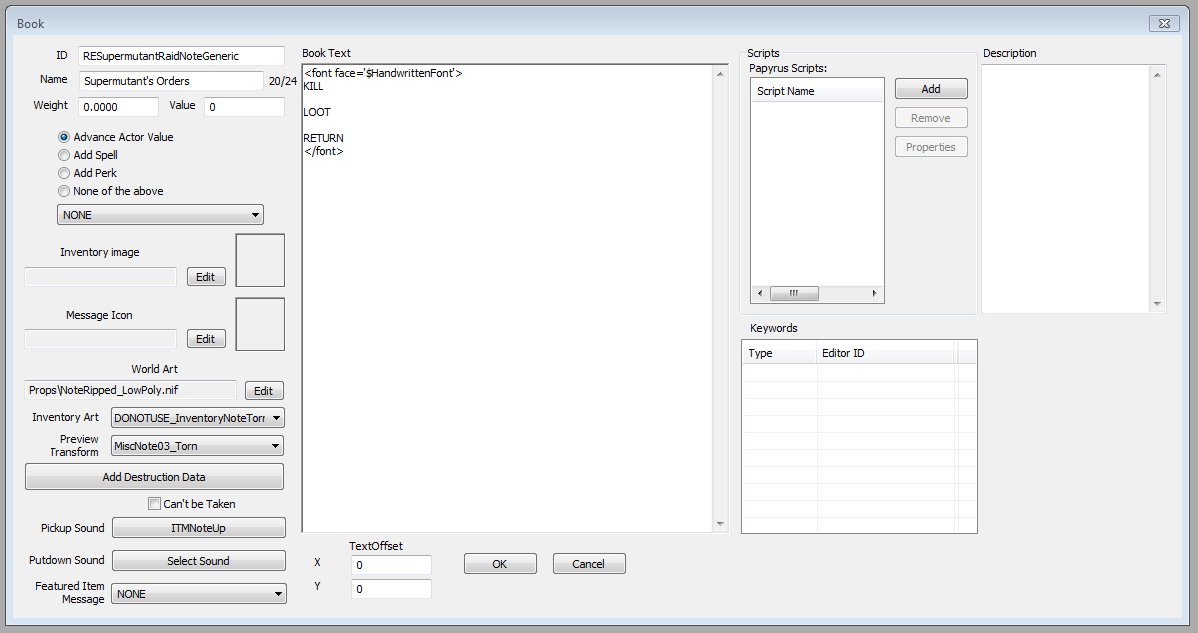Difference between revisions of "Book"
Jump to navigation
Jump to search
imported>Qazaaq |
imported>Qazaaq |
||
| Line 15: | Line 15: | ||
*'''Teaching:''' | *'''Teaching:''' | ||
**'''Advance Actor Value:''' | **'''Advance Actor Value:''' | ||
**'''Add Spell:''' | **'''Add Spell:''' The book adds the selected [[Spell]] to the player when read. | ||
**'''Add Perk:''' | **'''Add Perk:''' The book adds the selected [[Perk]] to the player when read. | ||
**'''None of the above:''' | **'''None of the above:''' The book has no teaching qualities. | ||
*'''Inventory image:''' | *'''Inventory image:''' | ||
*'''Message Icon:''' | *'''Message Icon:''' | ||
| Line 33: | Line 33: | ||
*'''Scripts:''' Scripts can be attached here, and their properties edited. | *'''Scripts:''' Scripts can be attached here, and their properties edited. | ||
*'''Keywords:''' Assign any needed [[Keyword]]s here. | *'''Keywords:''' Assign any needed [[Keyword]]s here. | ||
==Markup== | |||
Books can be formatted with a variety of markup tags, listed below: | |||
* Bold tags (<code><nowiki><b></b></nowiki></code>): Text surrounded by bold tags will be '''bolded'''. | |||
* Italic tags (<code><nowiki><i></i></nowiki></code>): Text surrounded by italics tags will be ''italicized''. | |||
* Underline tags (<code><nowiki><u></u></nowiki></code>): Text surrounded by underline tags will be <u>underlined</u>. | |||
* Line break (<code><nowiki><br></nowiki></code>): Breaks the text to the next line. Strictly speaking, this tag isn't necessary. You can just as easily add blank lines to the book text. | |||
* List tag (<code><nowiki><ul><li>ITEM HERE</li></ul></nowiki></code>): Creates list items with an empty square for the icon. Each list item is indented and separated by an empty line. | |||
* Font tag (<code><nowiki><font></nowiki></code>): Changes attributes of the surrounded text. Available fonts are listed below. Supported attributes are: | |||
** Color (<code><nowiki><font color='#FFFFFF'></font></nowiki></code>): Changes the font's color. | |||
** Typeface (<code><nowiki><font face='$HandwrittenFont'></font></nowiki></code>): Changes the typeface of the font. The only typefaces supported at the moment are: <code>$HandwrittenFont</code> and <code>$PrintedFont</code> (default). More typefaces can be added to the menu if desired, but it costs us memory for each one, so don't go crazy with the Feature Requests. | |||
** Point size (<code><nowiki><font size='20'></font></nowiki></code>): Changes the font size. See below for the line lengths you can accommodate using different font sizes. | |||
** Alpha (<code><nowiki><font alpha='#FF'></font></nowiki></code>): Changes the font's transparency. Two-digit hexadecimal values from <code>'#00'</code> (fully transparent) through <code>'#FF'</code> (fully opaque) are supported. Useful if your author was low on ink? | |||
* Image tags (<code><nowiki><img></nowiki></code>): Places an image on the page. See Examples below to see different ways of placing images. Supported attributes: | |||
** Source filename (<code><nowiki><img src='img://example.dds'></nowiki></code>): '''NECESSARY''' This attribute specifies the filename of the image you want to show up. You need to use the full pathname of the texture. You also need to make sure the filename begins with <code>img://</code>. | |||
** Height / width (<code><nowiki><img src='example.dds' height='40' width='40'></nowiki></code>): Sets the height / width (in pixels) of the image. | |||
** Illuminated Letters (<code><img src='img://Textures/Interface/Books/Illuminated_Letters/X_letter.png'></code>): Used for adding special illuminated letters at the beginning of books. (Replace the "X" with any letter or number.) | |||
* Paragraph tag (<code><nowiki><p></nowiki></code>): Delineates a block of text as a paragraph. Automatically adds a blank line after the end of the paragraph. Same with the <code><nowiki><br></nowiki></code> tag, this isn't really necessary ''unless'' you're using the following attribute: | |||
** Alignment (<code><nowiki><p align='center'></nowiki></code>): Aligns the surrounded text. Valid values are 'left', 'right', 'justify', 'center', <s>and 'chaotic evil'</s>. | |||
** Also, if you want to place an image within some text so that it wraps around it, the text containing the image needs to be within paragraph tags. See Examples below for Examples. | |||
* Page-break (<code>[pagebreak]</code>): Breaks to the next page. Must be on its own line. Text automatically breaks to the next page once it reaches the end. Unfortunately, images do not, so if you notice your images running off the edge of the page, manually place a page-break or reduce the size of your image. | |||
* Comments (<!--Comment text-->): Comments out the "Comment text", i.e. Tells the renderer to not display the text wrapped within the tags, while still retaining the text in the editor. | |||
* Quest-associated books can contain additional tags (see [[Text Replacement]]). To associate book with the quest you need to add book alias to the quest and set "Uses Stored Text" flag on this alias. | |||
== See Also == | == See Also == | ||
*[[:Category:Items|Items Category]] | *[[:Category:Items|Items Category]] | ||
Revision as of 02:35, 13 June 2016
Papyrus: Book Script
Books include text that can be read by the player or "teach" a skill or spell.
Editor Dialog
- ID: The editor ID which is used by the Creation Kit.
- Name: The name as it will appear in-game.
- Weight: How heavy the book is.
- Value: The base value in caps the item is worth to vendors.
- Teaching:
- Inventory image:
- Message Icon:
- World Art: The 3D model seen in the world.
- Inventory Art: The 3D model that appears in the inventory. Contains additional details for the book interface.
- Preview Transform:
- Add Destruction Data:
- Can't be Taken:
- Pickup Sound: The sound played when the book is picked up.
- Putdown Sound: The sound played when the book is dropped.
- Featured Item Message:
- Description: Used to provide a description in the inventory.
- Book Text: The text content of the book.
- Text Offset XY:
- Scripts: Scripts can be attached here, and their properties edited.
- Keywords: Assign any needed Keywords here.
Markup
Books can be formatted with a variety of markup tags, listed below:
- Bold tags (
<b></b>): Text surrounded by bold tags will be bolded. - Italic tags (
<i></i>): Text surrounded by italics tags will be italicized. - Underline tags (
<u></u>): Text surrounded by underline tags will be underlined. - Line break (
<br>): Breaks the text to the next line. Strictly speaking, this tag isn't necessary. You can just as easily add blank lines to the book text. - List tag (
<ul><li>ITEM HERE</li></ul>): Creates list items with an empty square for the icon. Each list item is indented and separated by an empty line. - Font tag (
<font>): Changes attributes of the surrounded text. Available fonts are listed below. Supported attributes are:- Color (
<font color='#FFFFFF'></font>): Changes the font's color. - Typeface (
<font face='$HandwrittenFont'></font>): Changes the typeface of the font. The only typefaces supported at the moment are:$HandwrittenFontand$PrintedFont(default). More typefaces can be added to the menu if desired, but it costs us memory for each one, so don't go crazy with the Feature Requests. - Point size (
<font size='20'></font>): Changes the font size. See below for the line lengths you can accommodate using different font sizes. - Alpha (
<font alpha='#FF'></font>): Changes the font's transparency. Two-digit hexadecimal values from'#00'(fully transparent) through'#FF'(fully opaque) are supported. Useful if your author was low on ink?
- Color (
- Image tags (
<img>): Places an image on the page. See Examples below to see different ways of placing images. Supported attributes:- Source filename (
<img src='img://example.dds'>): NECESSARY This attribute specifies the filename of the image you want to show up. You need to use the full pathname of the texture. You also need to make sure the filename begins withimg://. - Height / width (
<img src='example.dds' height='40' width='40'>): Sets the height / width (in pixels) of the image. - Illuminated Letters (
<img src='img://Textures/Interface/Books/Illuminated_Letters/X_letter.png'>): Used for adding special illuminated letters at the beginning of books. (Replace the "X" with any letter or number.)
- Source filename (
- Paragraph tag (
<p>): Delineates a block of text as a paragraph. Automatically adds a blank line after the end of the paragraph. Same with the<br>tag, this isn't really necessary unless you're using the following attribute:- Alignment (
<p align='center'>): Aligns the surrounded text. Valid values are 'left', 'right', 'justify', 'center',and 'chaotic evil'. - Also, if you want to place an image within some text so that it wraps around it, the text containing the image needs to be within paragraph tags. See Examples below for Examples.
- Alignment (
- Page-break (
[pagebreak]): Breaks to the next page. Must be on its own line. Text automatically breaks to the next page once it reaches the end. Unfortunately, images do not, so if you notice your images running off the edge of the page, manually place a page-break or reduce the size of your image. - Comments (<!--Comment text-->): Comments out the "Comment text", i.e. Tells the renderer to not display the text wrapped within the tags, while still retaining the text in the editor.
- Quest-associated books can contain additional tags (see Text Replacement). To associate book with the quest you need to add book alias to the quest and set "Uses Stored Text" flag on this alias.