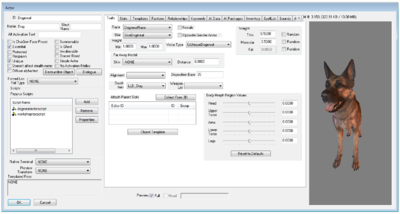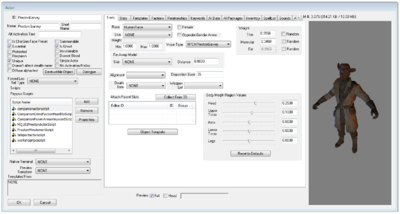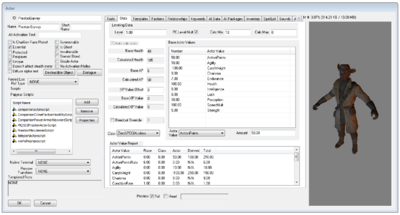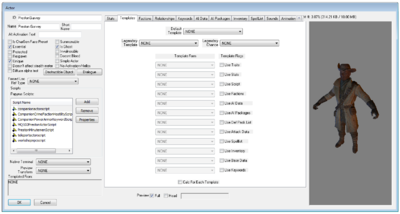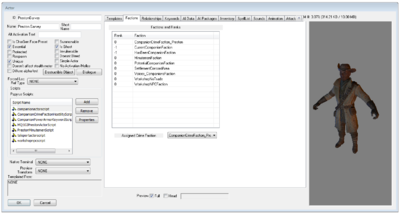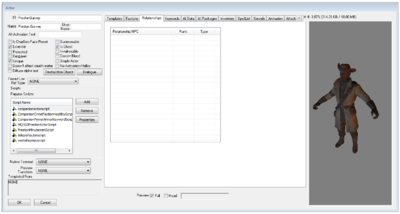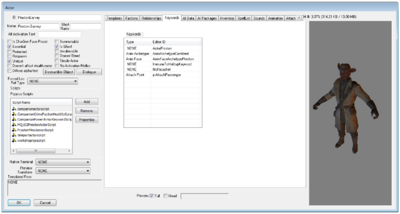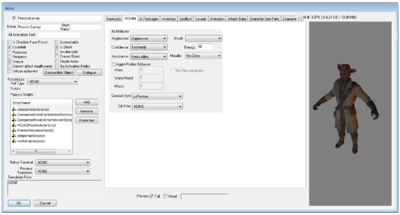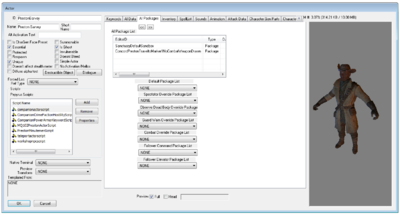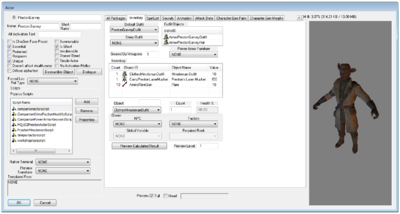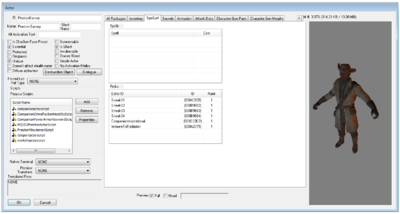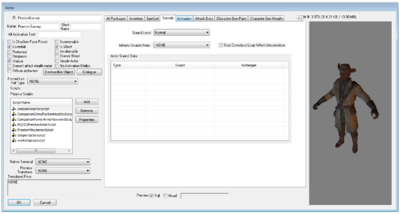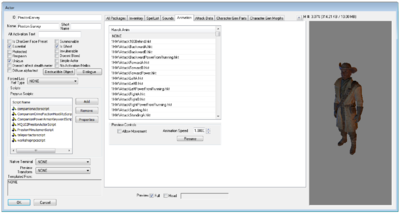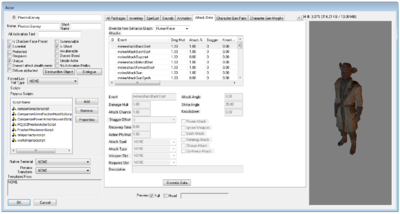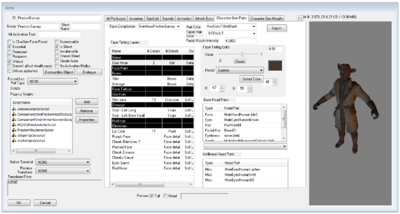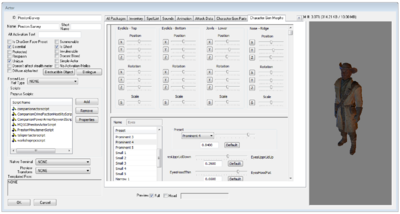Actor
Type: NPC_
Papyrus: ActorBase Script, Actor Script
An Actor is a type of object that runs AI routines. Actors move in the world, can engage in combat, and can interact with other objects such as Doors, Containers, Activators, and other actors.
Editor Dialog
- ID: The ID, also referred to as Editor ID, is used by the Creation Kit to uniquely identify this record within a Data File.
- Name: This object's name as it will appear within user interface menus or when the player looks at it.
- Short Name: Optionally, a shorter name used on the HUD and for Text Replacement fields that specify the short name. If left blank the full Name is used.
- Alt Activation Text:
- Flags
- Is CharGen Face Preset: If checked, the face created for this actor is available for the player to choose in Character Gen.
- Essential: Essential actors cannot be killed. When they reach 0 health, they go into a special "bleedout" state and recover over time.
- Protected: Protected actors are treated as essential to all damage except that delivered by the player. The player is the only one allowed to kill a Protected actor.
- Respawn: References of this actor in the world will resurrect and reset when their cell is reset.
- Unique: Only one reference of this actor is allowed to exist. Unique actors mainly exist so that the Story Manager can find them even when they are not currently persisting.
- Doesn't affect stealth meter: When this actor detects the player, the stealth meter does not react. Typically used for non-hostile actors such as animals and critters.
- Diffuse alpha test:
- Summonable: This actor can be associated with a Summon Actor magic effect.
- Is Ghost: This actor is immune to all damage, and all weapons pass through them without playing hit effects or triggering hit events.
- Invulnerable: This actor is immune to all damage, although weapons and projectiles appear to hit them normally.
- Doesnt Bleed: When the actor is struck by a weapon, blood effects are disabled.
- Simple Actor: Disables face animations and morphing. Also disables the Story Manager's Death and Assault events.
- No Activation/Hellos:
- Destructible Object:
- Dialogue:
- Forced Ref Loc Type:
- Scripts: Papyrus scripts may be added, removed, and their properties edited.
- Add: Adds a papyrus script to this object.
- Remove: Removes the selected papyrus script from this object.
- Properties: Shows the papyrus property editor for the selected script.
- Native Terminal:
- Preview Transform: A Transform applies positioning to a Model File. These may be used when previewing objects within the Creation Kit or in-game user interface menus.
- Templated From:
Traits
The editor's traits tab sets the actor's basic race and voice data.
- ID: The ID, also referred to as Editor ID, is used by the Creation Kit to uniquely identify this record within a Data File.
- Race:
- Skin:
- Female:
- Opposite Gender Anims:
- Height
- Min:
- Max:
- Voice Type:
- Far Away Model
- Skin:
- Distance:
- Alignment:
- Death Item:
- Disposition Base:
- Attach Parent Slots:
- Collect From 3D:
- Object Template:
- Weight
- Random:
- Thin:
- Muscular:
- Fat:
- Body Morph Region Values
- Head:
- Upper Torso:
- Arms:
- Lower Torso:
- Legs:
- Reset to Defaults:
Stats
The stats tab lets you specify an actor's attributes, skills, level, and class.
- Leveling Data
- Level:
- PC Level Mult:
- Calc Min:
- Calc Max:
- Auto calc stats:
- Base Health:
- Calculated Health:
- Base AP:
- Calculated AP:
- XP Value Offset:
- Base XP Value:
- Calculated XP Value:
- Bleedout Override:
- Class:
- Base Actor Values:
- Actor Value:
- Amount:
- Actor Value Report:
Templates
The templates tab.
- Default Template:
- Legendary Template:
- Legendary Chance:
- Template Form:
- Template Flags
- Use Traits:
- Use Stats:
- Use Script:
- Use Factions:
- Use AI Data:
- Use AI Packages:
- Use Def Pack List:
- Use Attack Data:
- Use SpellList:
- Use Inventory:
- Use Base Data:
- Use Keywords:
- Calc For Each Template:
Factions
The actor factions tab displays the factions that an actor belongs to, and their rank within the faction.
- Factions and Ranks
- Rank:
- Faction:
- Assigned Crime Faction:
Relationships
The relationships tab lets you specify that an actor has a relationship with another actor.
- xxx:
Keywords
The keywords tab.
- xxx:
AI Data
The AI Data tab determines the actor's basic approach to combat.
- xxx:
AI Packages
The AI Packages tab lists all of the actor's base packages.
- xxx:
Inventory
The Inventory tab lists all of the items that the actor is carrying or wearing by default.
- xxx:
SpellList
The SpellList tab.
- xxx:
Sounds
The Sounds tab.
- xxx:
Animation
The Animation tab lists all of the animations available to the actor.
- xxx:
Attack Data
The Actor Attack Data tab displays the raw properties associated with animation attack events, and allows you to manually override their default values if desired.
- xxx:
Character Gen Parts
When working with a non-templated humanoid actor, the Character Gen Parts tab allows you to adjust their appearance.
- xxx:
Character Gen Morphs
The Character Gen Morphs tab.
- xxx:
Render Panel
- Preview Allows you to view a preview of the Actor in the Preview panel on the right side of the Actor form.
- Full: Allows you to preview changes to the Actor's body.
- Head: Allows you to preview changes to the Actor's face morphs.