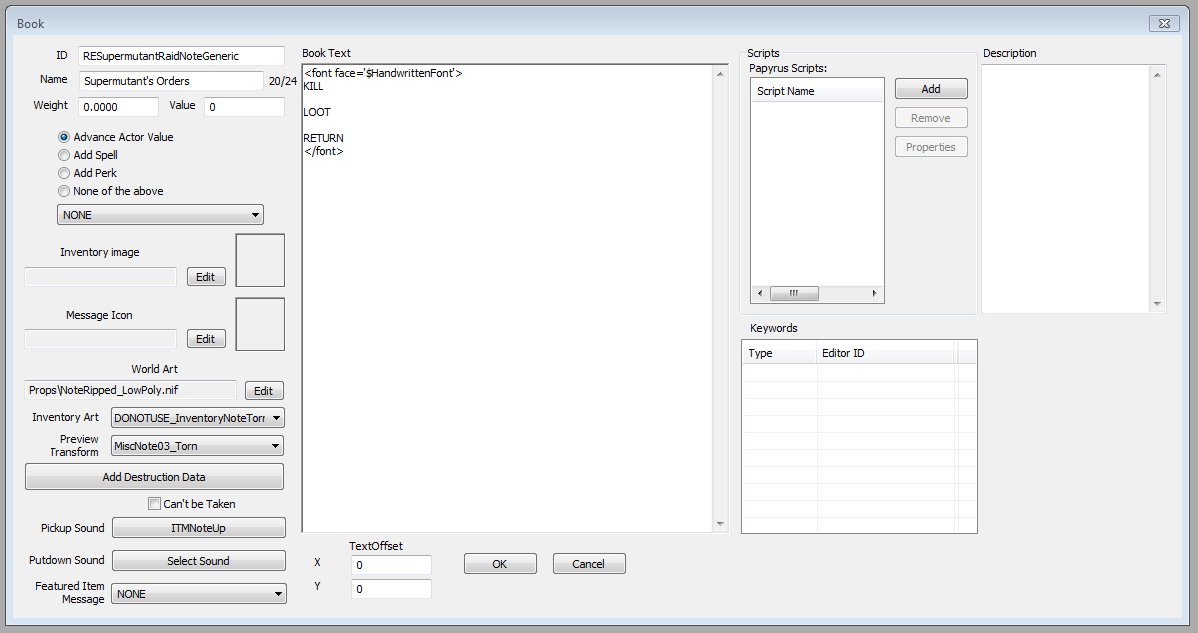Difference between revisions of "Book"
Jump to navigation
Jump to search
imported>Qazaaq |
imported>Qazaaq |
||
| Line 6: | Line 6: | ||
Books include text that can be read by the player or "teach" a skill or spell. | Books include text that can be read by the player or "teach" a skill or spell. | ||
== Editor Dialog == | |||
[[File:Book_Object.png]] | [[File:Book_Object.png]] | ||
*'''ID:''' The editor ID which is used by the Creation Kit. | *'''ID:''' The editor ID which is used by the Creation Kit. | ||
*'''Name:''' The name as it will appear in-game. | *'''Name:''' The name as it will appear in-game. | ||
| Line 29: | Line 28: | ||
*'''Featured Item Message:''' | *'''Featured Item Message:''' | ||
*'''Description:''' Used to provide a description in the inventory. | *'''Description:''' Used to provide a description in the inventory. | ||
*'''Book Text:''' The text content of the book. | *'''Book Text:''' The text content of the book. [[Text Replacement]] may be used here. | ||
*'''Text Offset XY:''' | *'''Text Offset XY:''' | ||
*'''Scripts:''' Scripts can be attached here, and their properties edited. | *'''Scripts:''' Scripts can be attached here, and their properties edited. | ||
*'''Keywords:''' Assign any needed [[Keyword]]s here. | *'''Keywords:''' Assign any needed [[Keyword]]s here. | ||
== See Also == | == See Also == | ||
*[[:Category:Items|Items Category]] | *[[:Category:Items|Items Category]] | ||
Revision as of 21:10, 17 July 2016
Papyrus: Book Script
Books include text that can be read by the player or "teach" a skill or spell.
Editor Dialog
- ID: The editor ID which is used by the Creation Kit.
- Name: The name as it will appear in-game.
- Weight: How heavy the book is.
- Value: The base value in caps the item is worth to vendors.
- Teaching:
- Inventory image:
- Message Icon:
- World Art: The 3D model seen in the world.
- Inventory Art: The 3D model that appears in the inventory. Contains additional details for the book interface.
- Preview Transform:
- Add Destruction Data:
- Can't be Taken:
- Pickup Sound: The sound played when the book is picked up.
- Putdown Sound: The sound played when the book is dropped.
- Featured Item Message:
- Description: Used to provide a description in the inventory.
- Book Text: The text content of the book. Text Replacement may be used here.
- Text Offset XY:
- Scripts: Scripts can be attached here, and their properties edited.
- Keywords: Assign any needed Keywords here.