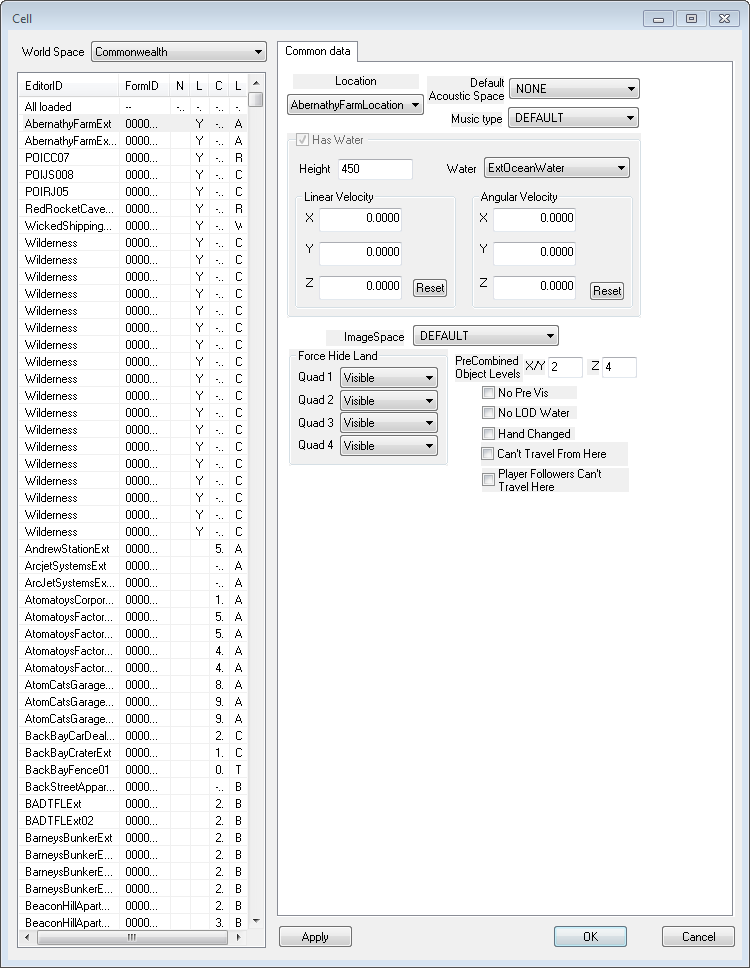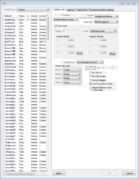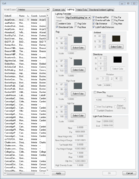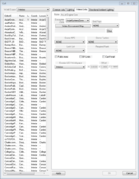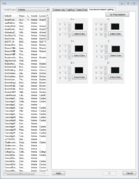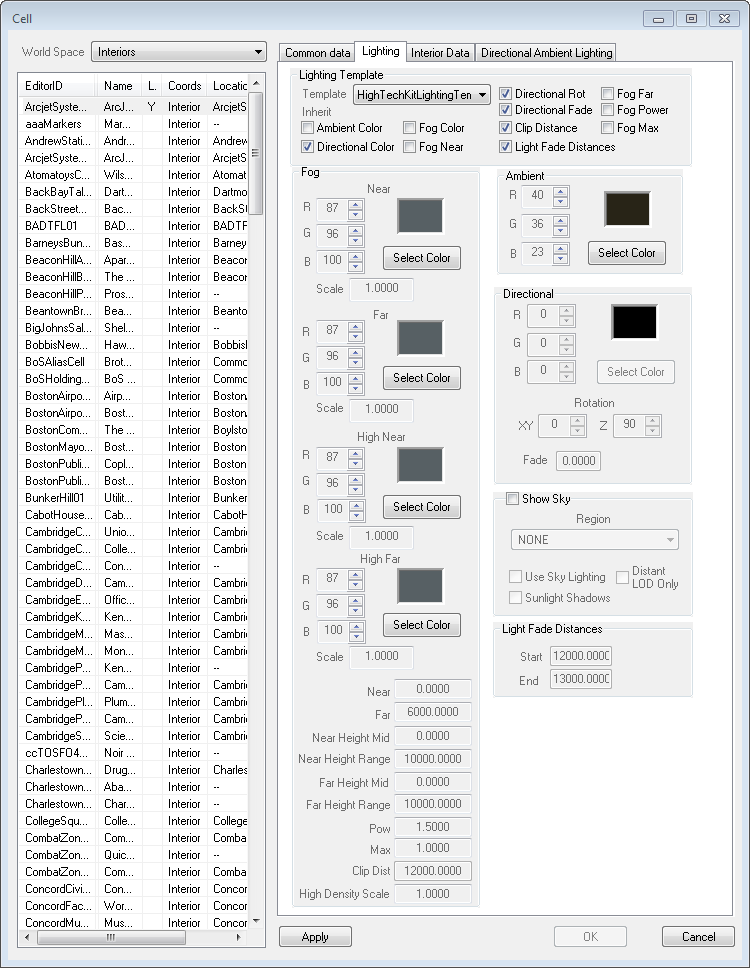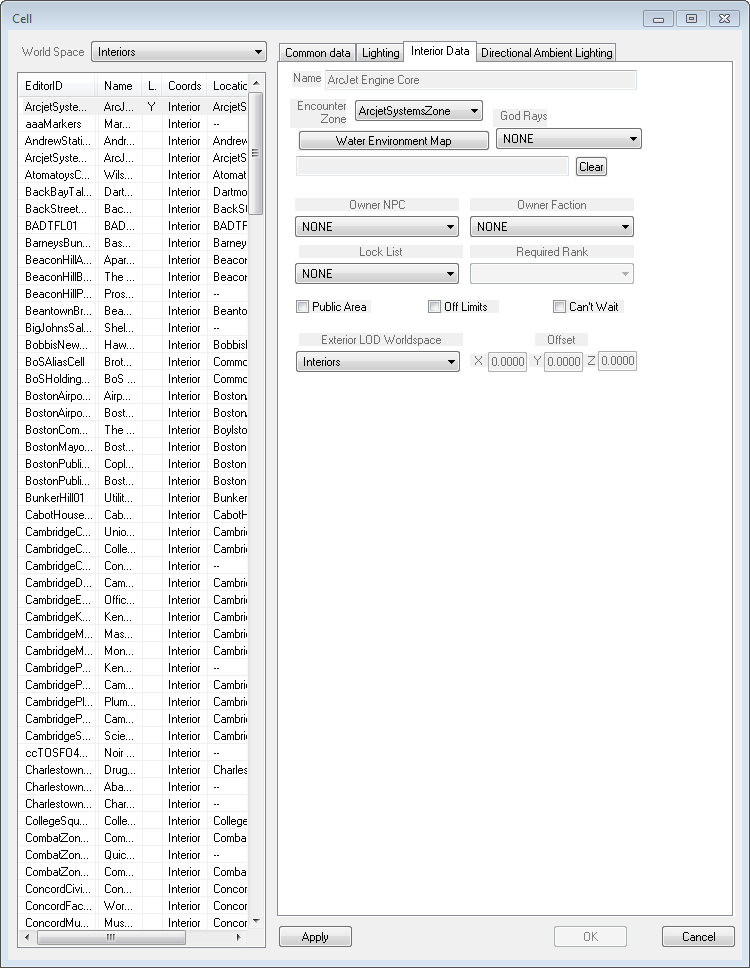Cell
Type: CELL
Papyrus: Cell Script
The Cell window can be opened using the World Menu, or by right-clicking a cell in the Cell View Window and choosing Edit. The window will look different depending on whether you are looking at an Interior or an Exterior cell. Interior Cells have four tabs; Common Data, Lighting, Interior Data, and Directional Ambient Lighting. Exterior Cells only have the Common Data tab.
== Exterior ==
Exterior Cells belong to a Worldspace, and are part of the worldspace's landscape, which is basically a grid that extends infinitely in all directions.
Each exterior cell is 4096x4096 Units, or approximately 192x192ft, or 58.5x58.5m.
Each vertex in an exterior cell is 128 Units (6ft) apart.
All exterior cells are automatically given a grid number that represents their [X,Y] position from the center of the world. You will see this in the Render Window title as you select objects.
- EditorID: The ID, also referred to as Editor ID, is used by the Creation Kit to uniquely identify this record within a Data File.
- Location: The Location to use.
- Default Acoustic Space: Sets the acoustic space for the cell.
- Music type: The default Music Type for this cell.
- ImageSpace: The ImageSpace Modifier to use. This will be the effect that is shown for this cell.
- Has Water: Check if you want this cell to have water. (Only for Interior Cells)
- Height: The water level surface relative to the cell.
- Water:
- Linear Velocity: Used for setting the current direction/speed.
- X: The X axis velocity of the water current.
- Y: The Y axis velocity of the water current.
- Z: The Z axis velocity of the water current.
- Reset: Resets the axis values to their defaults.
- Angular Velocity: Used for setting the current direction/speed.
- X: The X axis velocity of the water current.
- Y: The Y axis velocity of the water current.
- Z: The Z axis velocity of the water current.
- Reset: Resets the axis values to their defaults.
- Force Hide Land: Used for hiding landscape. This is only for Exterior Cells.
- Quad (1-4): Which Quad of the Exterior Cell you want hidden. Note that even though the landscape is invisible the collision still remains.
- Culled:
- Missing:
- Visible:
- Quad (1-4): Which Quad of the Exterior Cell you want hidden. Note that even though the landscape is invisible the collision still remains.
- PreCombind Object Levels:
- X/Y:
- Z:
- No Pre Vis:
- No LOD Water: Water doesn't show up when this cell is outside the loaded area.
- Hand Changed: Useful for Exterior Cells that have been edited and should not be affected by procedural generation.
- Can't Travel From Here: Check to disable fast travel from this cell.
- Player Followers Can't Travel Here:
Interior[edit | edit source]
Interior Cells are entered through a load Door linked to another cell which may be an interior or exterior. When inside an interior, the exterior world is no longer visible. Each interior cell is essentially its own universe.
Lighting[edit | edit source]
- Lighting Template
- Template: The Lighting Template to use.
- Inherit: Select any of these check boxes to override the parameters from Lighting Template. This will enable the fields below.
- Ambient Color: Overrides the inherited value from the Lighting Template when enabled.
- Directional Color: Overrides the inherited value from the Lighting Template when enabled.
- Fog Color: Overrides the inherited value from the Lighting Template when enabled.
- Fog Near: Overrides the inherited value from the Lighting Template when enabled.
- Directional Rot: Overrides the inherited value from the Lighting Template when enabled.
- Directional Fade: Overrides the inherited value from the Lighting Template when enabled.
- Clip Distance: Overrides the inherited value from the Lighting Template when enabled.
- Light Fade Distances: Overrides the inherited value from the Lighting Template when enabled.
- Fog Far: Overrides the inherited value from the Lighting Template when enabled.
- Fog Power: Overrides the inherited value from the Lighting Template when enabled.
- Fog Max: Overrides the inherited value from the Lighting Template when enabled.
- Fog:
- Near Color:
- Far Color:
- High Near Color:
- High Far Color:
- Near:
- Far:
- Near Height Mid:
- Near Height Range:
- Far Height Mid:
- Far Height Range:
- Pow:
- Max:
- Clip Dist:
- High Density Scale:
- Ambient: Select color of the ambient light.
- Directional: Select color of directional light.
- Rotation: Sets the angle of the directional light.
- Fade: Sets the fade distance of the light.
- Show Sky: If checked, enables sky and Weather as if this cell was an exterior.
- Light Fade Distances: The distance over which lights will fade out.
- Start:
- End:
Interior Data[edit | edit source]
- Name: This object's name as it will appear within user interface menus or when the player looks at it.
- Encounter Zone:
- Water Environment Map:
- God Rays:
- Owner NPC:
- Owner Faction:
- Lock List:
- Required Rank:
- Public Area:
- Off Limits:
- Can't Wait:
- Exterior LOD Worldspace:
- Offset:
- X:
- Y:
- Z:
Directional Ambient Lighting[edit | edit source]
- Set From Ambient:
- X +: The default color used for this object.
- R: The colors red channel is represented by a number between 0 and 255.
- G: The colors green channel is represented by a number between 0 and 255.
- B: The colors blue channel is represented by a number between 0 and 255.
- Y +: The default color used for this object.
- R: The colors red channel is represented by a number between 0 and 255.
- G: The colors green channel is represented by a number between 0 and 255.
- B: The colors blue channel is represented by a number between 0 and 255.
- Z +: The default color used for this object.
- R: The colors red channel is represented by a number between 0 and 255.
- G: The colors green channel is represented by a number between 0 and 255.
- B: The colors blue channel is represented by a number between 0 and 255.
- X -: The default color used for this object.
- R: The colors red channel is represented by a number between 0 and 255.
- G: The colors green channel is represented by a number between 0 and 255.
- B: The colors blue channel is represented by a number between 0 and 255.
- Y -: The default color used for this object.
- R: The colors red channel is represented by a number between 0 and 255.
- G: The colors green channel is represented by a number between 0 and 255.
- B: The colors blue channel is represented by a number between 0 and 255.
- Z -: The default color used for this object.
- R: The colors red channel is represented by a number between 0 and 255.
- G: The colors green channel is represented by a number between 0 and 255.
- B: The colors blue channel is represented by a number between 0 and 255.