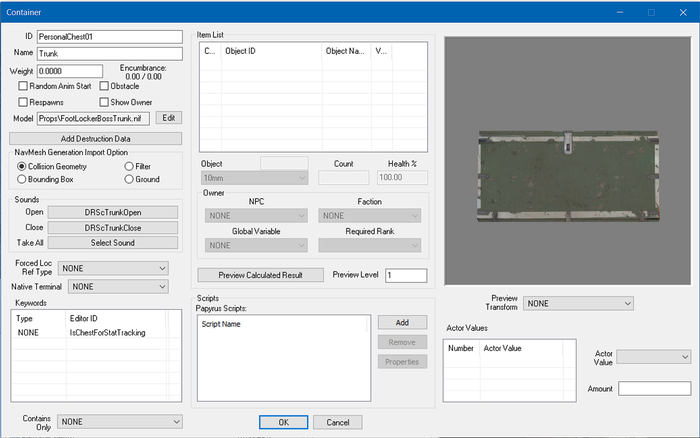Difference between revisions of "Container"
Jump to navigation
Jump to search
imported>Qazaaq (FO4 Style, added to categories, long description, papyrus object, internal links, and minor stuff.) |
imported>Qazaaq (added templates and links) |
||
| (5 intermediate revisions by 2 users not shown) | |||
| Line 1: | Line 1: | ||
'''Type:''' <code>CONT</code> | |||
<BR/> | |||
'''Papyrus:''' [[Container Script]] | '''Papyrus:''' [[Container Script]] | ||
A | A [[Container]] is a type of object that holds a collection of items. | ||
The Container [[object]] is found within the [[Object Window]] under the [[:Category:Miscellaneous|Miscellaneous Category]]. | |||
== Editor Dialog == | == Editor Dialog == | ||
[[ | [[File:Container Editor.png|700px|thumb]] | ||
* | *{{Template:Editor:Property:ID}} | ||
* | *{{Template:Editor:Property:Name}} | ||
* | *{{Template:Editor:Property:Weight}} | ||
*'''Encumbrance:''' | *'''Encumbrance:''' | ||
*'''Random Anim Start:''' | *'''Random Anim Start:''' | ||
| Line 13: | Line 16: | ||
*'''Respawns:''' If this container respawns/resets with the [[Cell]]. | *'''Respawns:''' If this container respawns/resets with the [[Cell]]. | ||
*'''Show Owner:''' | *'''Show Owner:''' | ||
* | *{{Template:Editor:Property:Model}} | ||
**'''Edit:''' Chooses the model for this object. | **'''Edit:''' Chooses the model for this object. | ||
* | *{{Template:Editor:Property:Add Destruction Data}} | ||
==NavMesh Generation Import Option== | ==NavMesh Generation Import Option== | ||
| Line 33: | Line 36: | ||
== Keywords == | == Keywords == | ||
{{Template:Editor:Property:Keywords}} | |||
These will be associated with this container. | |||
== Contains Only == | == Contains Only == | ||
| Line 52: | Line 56: | ||
==Papyrus Scripts== | ==Papyrus Scripts== | ||
* {{Template:Editor:Property:Scripts}} | |||
==Actor Values== | ==Actor Values== | ||
*{{Template:Editor:Property:Actor_Values}} These will be associated with this container. | |||
*'''Actor Value:''' Drop down for actor values. An actor value can't be added from this list, you must add an actor value to the left of this. | **'''Actor Value:''' Drop down for actor values. An actor value can't be added from this list, you must add an actor value to the left of this. | ||
*'''Amount:''' | **'''Amount:''' Displays the value chosen for the actor value, which can also be used to change the value. | ||
== See Also == | == See Also == | ||
*[[ContainerMenu]] | |||
*[[:Category:WorldObjects|WorldObjects Category]] | *[[:Category:WorldObjects|WorldObjects Category]] | ||
[[Category:Editor Reference]] | [[Category:Editor Reference]] | ||
[[Category: | [[Category:Object Classes]] | ||
[[Category:WorldObjects]] | [[Category:WorldObjects]] | ||
Latest revision as of 01:21, 8 March 2020
Type: CONT
Papyrus: Container Script
A Container is a type of object that holds a collection of items. The Container object is found within the Object Window under the Miscellaneous Category.
Editor Dialog[edit | edit source]
- ID: The ID, also referred to as Editor ID, is used by the Creation Kit to uniquely identify this record within a Data File.
- Name: This object's name as it will appear within user interface menus or when the player looks at it.
- Weight: The weight of this object which represents how heavy it is.
- Encumbrance:
- Random Anim Start:
- Obstacle: If this container dynamically cuts navmesh.
- Respawns: If this container respawns/resets with the Cell.
- Show Owner:
- Model: The 3D Model File that will be used when this object is placed in the game world.
- Edit: Chooses the model for this object.
- Add Destruction Data: Allows you to configure the objects destruction data with the Destructible Object Data editor.
[edit | edit source]
Sets how the object interacts with navmesh generation.
- Collision Geometry: Generated Navmesh will test against the collision of the object.
- Bounding Box: Generated Navmesh will test against the bounding box of the object.
- Filter: Generated Navmesh will ignore the object completely.
- Ground: Generated Navmesh will treat the object like it is part of the ground.
Sounds[edit | edit source]
- Allow sounds when container animations exist: Only plays the following sounds if the container has an animation.
- Open: Selects the sound that plays when opened.
- Close: Selects the sound that plays when closed.
- Forced Loc Ref Type:
- Native Terminal: Select the Terminal linked to this container.
Keywords[edit | edit source]
Keywords: A list of Keywords that signal information to other Game Systems. These will be associated with this container.
Contains Only[edit | edit source]
A drop down of Formlists. Items in the Formlist are allowed in the container. Items that aren't are refused.
Item List[edit | edit source]
Each item has a count, an object ID, and may have an owner and a health value. By right clicking in the window, you can add a new item using the values from the drop-down and text fields below.
- Object: Editor ID of the object to add to the container.
- Count: Quantity of the particular object found in the container.
- Health %:
- Owner: Each item in the container can belong to an NPC or Faction.
- NPC: The specific NPC that owns the object. Stealing the object is considered an act of aggression against the NPC.
- Faction: The specific Faction that owns the object. Stealing the object is considered an act of aggression against the faction.
- Global Variable: Not used.
- Required Rank: The minimum faction rank necessary to act as an owner of this object.
- Preview Calculated Result: Displays a list of possible items that could be in the container when the player is at the specified level. Useful only when items in the container are leveled items.
- Preview Level: Sets the character level for the preview.
Papyrus Scripts[edit | edit source]
- Scripts: Papyrus scripts may be added, removed, and their properties edited.
- Add: Adds a papyrus script to this object.
- Remove: Removes the selected papyrus script from this object.
- Properties: Shows the papyrus property editor for the selected script.
Actor Values[edit | edit source]
- Actor Values: A list of Actor Values to use. These will be associated with this container.
- Actor Value: Drop down for actor values. An actor value can't be added from this list, you must add an actor value to the left of this.
- Amount: Displays the value chosen for the actor value, which can also be used to change the value.