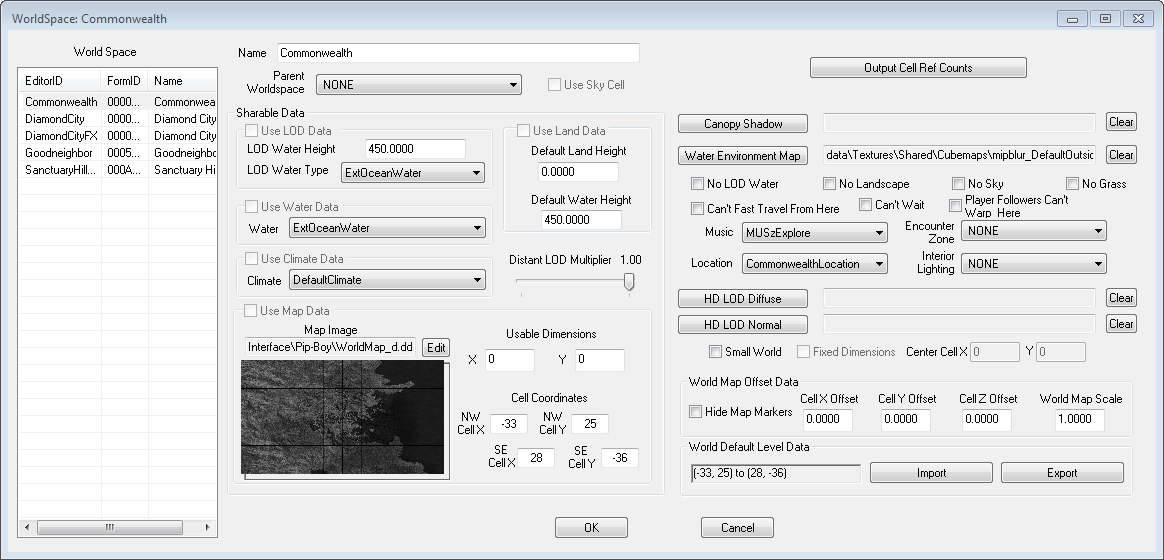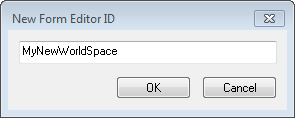WorldSpace
Jump to navigation
Jump to search
Type: WRLD
Papyrus: WorldSpace Script
A WorldSpace is simply an entire world, with its own landscape, sky and weather.
All exterior cells belong to a worldspace.
Most of the exterior is in the Commonwealth worldspace, but there are other worldspaces used in Fallout 4.
Worldspaces can share landscape with a Parent worldspace or they can use an entirely different landscape.
WorldSpace Objects can be viewed and edited from the main toolbar by navigating to World -> World Spaces....
Editor Dialog[edit | edit source]
- EditorID: The ID, also referred to as Editor ID, is used by the Creation Kit to uniquely identify this record within a Data File. The Editor ID is displayed on the World Space list.
- Name: This object's name as it will appear within user interface menus or when the player looks at it.
- Parent Worldspace: If you select NONE, the worldspace will have its own, editable landscape. Otherwise, this worldspace will use the landscape of its parent.
- Use Sky Cell: Uses the sky cell of the parent worldspace. This will allow flying creatures to enter the worldspace from the parent space.
- Output Cell Ref Counts: Outputs information to a TSV Text File. The information will provide the number of References within each Cell associated with this WorldSpace. This may be useful for analysis or debugging.
- Sharable Data: The following fields are only available if this object has a Parent Worldspace.
- Use LOD Data: If checked, LOD Data is enabled for this WorldSpace.
- LOD Water Height: Elevation that LOD water appears.
- LOD Water Type: The WaterType to use.
- Use Water Data: If checked, specified IS data will be enabled for this WorldSpace.
- Water: The WaterType to use.
- Use Climate Data: If checked, the specified climate data will be enabled for this WorldSpace.
- Climate: The Climate to use.
- Use Map Data: The world map Texture File for this WorldSpace.
- Map Image: Select the DDS file to use.
- Usable Dimensions: Set the limits of the playable area of this WorldSpace. The area is defined from the North West corner, to South East corner.
- X: The North West corner dimension.
- Y: The South East corner dimension.
- Cell Coordinates:
- NW Cell X:
- NW Cell Y:
- SE Cell X:
- SE Cell Y:
- Use Land Data: If checked, land data will be enabled for this WorldSpace.
- Default Land Height: Specifies land elevation value.
- Default Water Height: Specifies default water elevation value.
- Distant LOD Multiplier:
- Use LOD Data: If checked, LOD Data is enabled for this WorldSpace.
- Canopy Shadow: This property is depreciated, obsolete, or does not appear to be used by the game.
- No LOD Water: Disable LOD water for WorldSpaces where there is no water or where the view is restricted.
- No Landscape: Disables landscape in this WorldSpace.
- No Sky: Disables the sky for WorldSpaces that are interiors.
- No Grass: Disables grass in the WorldSpace.
- Can't Fast Travel From Here: No Fast Travel is allowed from this WorldSpace.
- Can't Wait: No Waiting is allowed from this WorldSpace.
- Player Followers Can't Warp Here: Follower Actors will not be allowed to Warp into this WorldSpace when following the player.
- Music: The default Music Type used in this WorldSpace.
- Encounter Zone: Specify an Encounter Zone for the entire WorldSpace.
- Location: Specify a Location for the entire WorldSpace.
- Interior Lighting: The lighting template to apply to this WorldSpace.
- HD LOD Diffuse: A DDS Texture File to use as the LOD Diffuse Map.
- HD LOD Normal: A DDS Texture File to use as the LOD Normal Map.
- Small World: Mark this as a small WorldSpace. This speeds up certain processing for smaller WorldSpaces.
- Fixed Dimensions: Limits the size of the WorldSpace.
- Center Cell:
- X:
- Y:
- World Map Offset Data: The offset of the location for the Parent's world map. These are used to line up the map marker with where the WorldSpace would be on the world map.
- Hide Map Markers:
- Cell X Offset:
- Cell Y Offset:
- Cell Z Offset:
- World Map Scale:
- World Default Level Data:
- Import:
- Export:
Context Menu[edit | edit source]
- New: Creates a new WorldSpace. Enter an ID for this new Form.
- Duplicate: Duplicates the selected WorldSpace.
- Delete: Marks the selected WorldSpace for deletion. See also the Data Window.