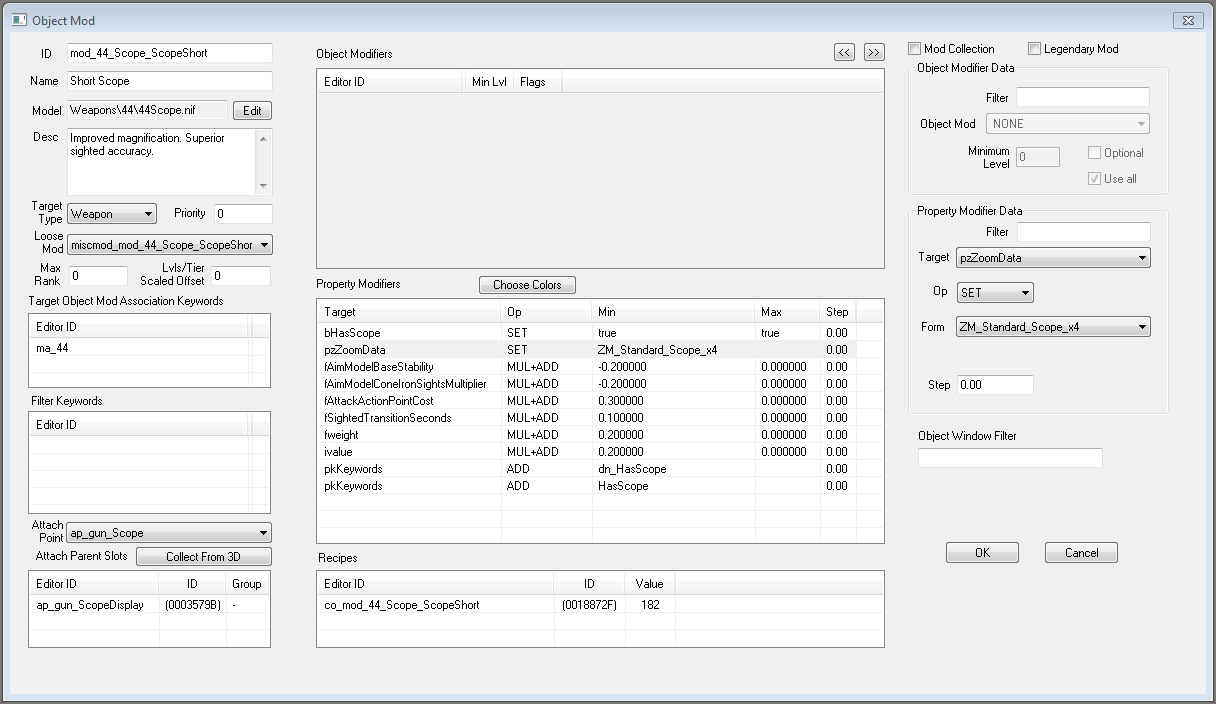Object Mod
Jump to navigation
Jump to search
Type: OMOD
Papyrus: ObjectMod Script
The Object Mod form creates entries that allow items to be upgraded at a workbench. The Object Mod object is found within the Object Window under the Items Category.
Editor Dialog[edit | edit source]
- ID: The ID, also referred to as Editor ID, is used by the Creation Kit to uniquely identify this record within a Data File.
- Name: This object's name as it will appear within user interface menus or when the player looks at it.
- Model: The 3D Model File that will be used when this object is placed in the game world. This will be added to the specified attach point. For example, attaching a scope to the receiver of a weapon. This is not typically used for armor mods.
- Desc: The object's description as it will appear within user interface menus.
- Target Type: Determines what kind of object this upgrades and which property modifiers may apply.
- Actor: The property modifiers which will apply to an Actor object.
- Armor: The property modifiers which will apply to an Armor object.
- Furniture: The property modifiers which will apply to a Furniture object. This is probably power armor.
- Weapon: The property modifiers which will apply to a Weapon object.
- Loose Mod: The optional MiscItem that appears in the player's inventory when this mod is not attached. If not provided, the mod must be constructed each time it is attached. See Notes.
- Priority: Controls the precedence for this object.
- Max Rank:
- Lvls/Tier Scaled Offset:
- Target Mod Association Keywords: To associate mods to what they can mod, put a (and the same) Keyword with type Mod Association here and in the keywords of the object you want to mod. If more than one keyword is provided, the item to be modded must have all of the given keywords.
- Filter Keywords:
- Attach Point: Where this mod should attach to the object. Can be thought of as a category or class of mod.
- Attach Parent Slots: The attach points that are a part of this mod. For example, a gun receiver may have attach points for a barrel, grip and scope. These attach points must be part of the 3D model associated with the mod. The "Collect from 3D" button will find the attach points defined in the NIF and for each one, create a new attach point keyword and add that keyword to the Object Mod's parent slots list. You will be prompted for a prefix to use when naming the attach points. The names of the attach points in the model start with "P-" which are replaced by the prefix you provide. For example, if the model contains the prefix "P-Grip" and you specify the prefix "ap_gun", the attach point will be named "ap_gun_Grip".
- Object Modifiers: Only enabled when the Mod Collection checkbox is selected. This is the list of mods that make up the mod collection. Right-click in the list to add/remove entries. Modify entries using the Object Modifier Data panel to the right.
- Property Modifiers: The properties that will be changed when this mod is applied (e.g., weight, damage resistance, color, etc.). Entries in this list are edited using the "Property Modifier Data" panel in the third column. To add a new one, right-click in the list and choose new. See the Operations Section for the specific operations to choose from. See the Notes Section about a glitch with this dialog.
- ebBodyPart:
- bautomatic: Used in receivers. Boolean value. True for automatic.
- fAttackActionPointCost:
- fColorRemappingIndex: Changes the set of colors used by objects with color palettes.
- fmaxrange: Used in receivers. Handles max firing range. The actual in-game distance (in the same units that are used for measuring distance towards quest objectives) seems to be 3 times this number. Any attacks made from a distance greater than or equal to this number will be multiplied by an out-of-range multiplier. Damage in between max- and min- ranges gradually changes from paper damage to (paper damage x out-of-range multiplier).
- fminrange: Used in receivers. Handles minimum firing range. The actual in-game distance seems to be 3 times this number. Any attacks made from a distance less than or equal to this number will not be multiplied by the out-of-range multiplier.
- fweight: Changes the object's total weight.
- iaddonindex: For Armor with multiple ArmorAddons, this property changes which add on is active. For example, mod_armor_Leather_Torso_Size_B mod will make the leather chest piece switch to the medium (sturdy) variant.
- iattackdamage: Used in receivers. A damage multiplier added to the weapon.
- iammocapacity: Changes the weapons' ammo capacity(the value above the current amount of ammo for the weapon on the HUD)
- irating: Changes physical damage resistance.
- ihealth:
- ivalue: Changes the object's value (i.e., how many caps it's worth).
- peEnchantments: Allows you to pick an enchantment that contains additional magic effects to be added to this mod. This allows you to have multiple enchantments on an object. Probably only valid with ADD. Select your enchant with the Form dropdown. Enchants should be of type Constant Effect, Self.
- piBashImpactDataSet:
- piForcedInventory: Adds and equips armor or weapons on an Actor without building an additional object template on the armor record. This allows you to have special effects NIFs at various attach points on the armor object or equip additional weapons onto actors such as vertibirds or turrets. Like all objects with attach points keywords, the armor and actor NIFs the effect is attaching to must have the node points set up on the model.
- pkKeywords: Adds or removes keywords from the object being modded. Does not work for all types of keywords. For example, you cannot use this property to dynamically add attach points to armor (or remove them).
- pmBlockMaterial:
- pwMaterialSwaps: Allows a Material Swap to be applied (or removed).
- vaActorValues: Changes an Actor Value
- vdDamageTypeValues:A drop down to select one of the games many damage types. In the case of armor for example, if you want to add radiation resistance, you choose its damagetype here.
- Recipes: This is where all the Constructible Object forms that can create this mod will be listed. Appears to be informational only.
- Mod Collection: An Object Mod record can either be used to define a single mod or to define a collection of mods. When filling out an Object Template, if you specify a mod collection, the mod that will be applied is randomly chosen from the collection (subject to any specified level restrictions). Think of it as a simplified version of LeveledItem but for Object Mods.
- Legendary Mod: Allows the object to be marked with a star in the UI and the effects to be classified as legendary with the right keywords and attach point. Checking the box does not automatically add the object to any LeveledItem, Instance Naming Rules, or the game's legendary Array.
- Object Modifier Data
- Filter: Used to narrow the list of Object Mods that will appear in the Object Mod drop-down.
- Object Mod: Allows you to change the object mod currently being edited
- Minimum Level: Controls whether object mods will be selected, based on the character's level.
- Optional:
- Use All:
Operations[edit | edit source]
- Set: Sets a specific value. Used to set keywords, booleans, color remapping indices, zoom data, etc.
- Add: Adds a value to the base value. Used to add actor values, keywords, physical damage resistance ratings, damage types, etc.
- Mul+Add: Multiplies the value against the base value and then adds to the base value. The new value is then calculated against all other modifications when the item is upgraded.
- Rem: Removes a value from the base value. Used to remove keywords.
Notes[edit | edit source]
- More information on attach points can be found on the Keyword page.
- An object mod must have a Constructible Object recipe for it to be listed in-game. It does not need to require any materials, it just needs to exist.
- Sometimes the Property Modifiers area does not properly focus and choosing New seems to attempt to create an "Attach Parent Slot" instead. Add the Editor ID and Name, click OK to close the dialog, then re-open it and it seems to be OK.
- The object you select for Loose Mod will turn all objects of that type into a valid thing to be used to re-apply this mod to something. For example, if you choose BaseBall here, if you have any baseballs in your inventory it will be listed as a mod you have and can be applied for free.
- If the same loose mod is associated with two different object mods, even if the loose mod is in the player's inventory, the workbench will require a new instance to be constructed.
- If the conditions for creating a mod are not met, but there is already an instance of the loose mod in the player's inventory, the mod will appear as an option at the workbench but when trying to apply it, the player will be told they lack the necessary requirements
- At the workbench, object mods appear in ascending order based on the value (in caps) of their associated loose mods. Object mods without loose mods appear at the end of the list in alphabetical order.
- If an armor piece has multiple attach point keywords associated with it, the attached object mods appear in ascending order based on the object mod's FormID. One can change the order by directly editing the FormList "do_ModMenuSlotKeywordList", or alternatively injecting the forms' keywords into the FormList via Papyrus script.
- All of the mods in a mod collection must have the same attach point.
- Mod associations are ignored when a mod is selected from a mod collection.
- If you associate a miscellaneous item with a mod collection it will appear in the crafting menus.
- To be functional in game, legendary mods must be added to the main LegendaryItemQuest's script Array and those with new names other than the default must be added to Ruleset 0 of the Instance Naming Rules. See MergeWith and Instance Naming Rules. Modders with access to the DLCs have examples of both scripts necessary.