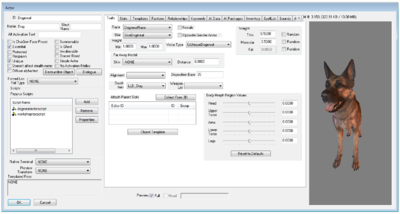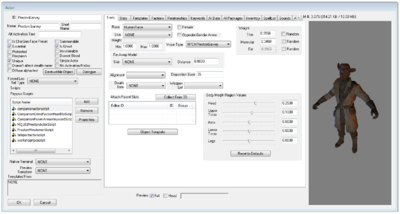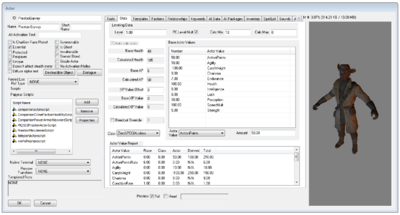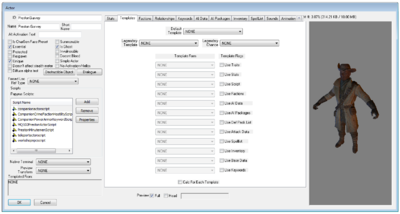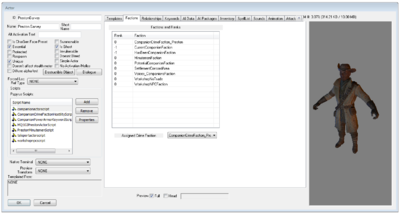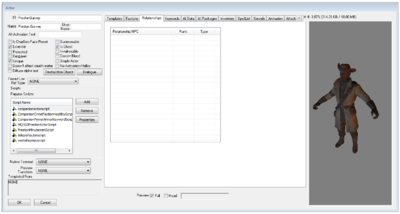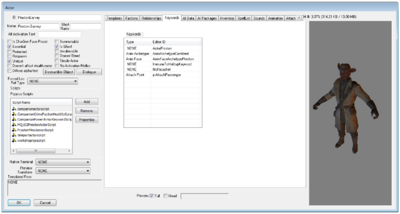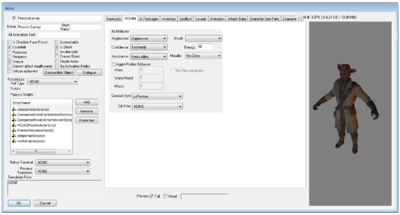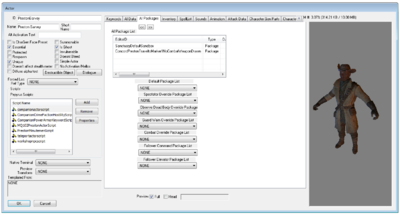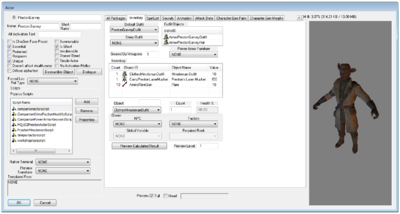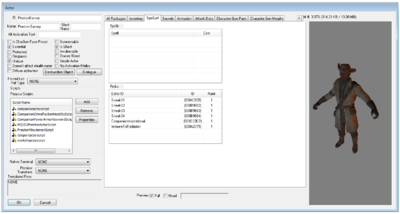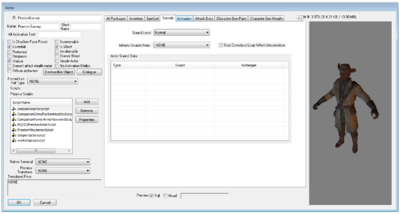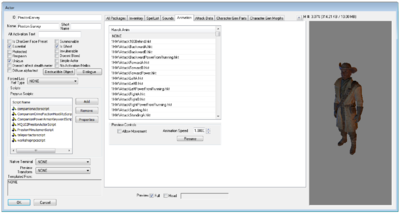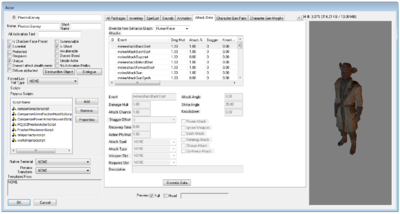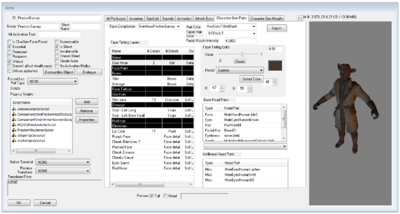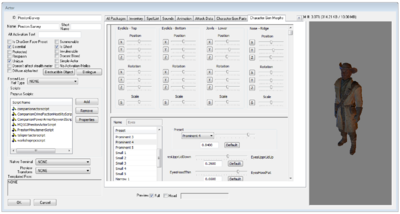Actor
Type: NPC_
Papyrus: ActorBase Script, Actor Script
An Actor is a type of object that runs AI routines. Actors move in the world, can engage in combat, and can interact with other objects such as Doors, Containers, Activators, and other Actors.
Editor Dialog[edit | edit source]
The Actor form is separated into three "zones". From left to right, the Actor's Base Data, the Tabbed groups of modifiable data, and the right-side Preview window. The bottom of the form has checkboxes to update the right-side Preview Window.
Base Data[edit | edit source]
Base Data remains visible on the left side of the form while editing any tab. It can be overridden via the Templates Tab.
- ID: The ID, also referred to as Editor ID, is used by the Creation Kit to uniquely identify this record within a Data File.
- Name: This object's name as it will appear within user interface menus or when the player looks at it.
- Short Name: Optionally, a shorter name used on the HUD and for Text Replacement fields that specify the short name. If left blank the full Name is used.
- Alt Activation Text:
Flags[edit | edit source]
- Is CharGen Face Preset: If checked, the face created for this actor is available for the player to choose in Character Gen. There is a misconception that this flag will also prevent CK from editing the NPC's Face Data, and some mods have used this heavily on their NPC's resulting in a heavily populated Character Gen menu. Do not use unless you wish this face to be an available Preset for the Player.
- Essential: Essential Actors cannot be killed. When they reach 0 health, they go into a special "bleedout" state and recover over time.
- Protected: Protected Actors are treated as essential to all damage except that delivered by the Player. The Player is the only one allowed to kill a Protected Actor.
- Respawn: References of this Actor in the world will resurrect and reset when their cell is reset. The Actor will respawn at their original Editor Location.
- Unique: Only one reference of this Actor is allowed to exist. Unique actors mainly exist so that the Story Manager can find them even when they are not currently persisting.
- Doesn't affect stealth meter: When this Actor detects the Player, the stealth meter does not react. Typically used for non-hostile actors such as animals and critters. Does not appear to be used by Fallout 4's HUD/UI and is possibly a remnant from previous games.
- Diffuse alpha test:
- Summonable: This Actor can be associated with a Summon Actor magic effect. Does not appear to be used by Fallout 4.
- Is Ghost: This Actor is immune to all damage, and all weapons pass through them without playing hit effects or triggering hit events.
- Invulnerable: This Actor is immune to all damage, although weapons and projectiles appear to hit them normally.
- Doesnt Bleed: When the Actor is struck by a weapon, blood effects are disabled.
- Simple Actor: Disables face animations and morphing. Also disables the Story Manager's Death and Assault events.
- No Activation/Hellos:
- Destructible Object: Allows you to configure the objects destruction data with the Destructible Object Data editor.
- Dialogue:
- Forced Ref Loc Type: For Workshop Children or Quests.
Scripts[edit | edit source]
Scripts: Papyrus scripts may be added, removed, and their properties edited.
- Add: Adds a papyrus script to this object.
- Remove: Removes the selected papyrus script from this object.
- Properties: Shows the papyrus property editor for the selected script.
Miscellaneous[edit | edit source]
- Native Terminal: For Protectrons and Turrets. This an external Terminal that is displayed on the nearby terminal that a pod or a Turret is linked to.
- Preview Transform: A Transform applies positioning to a Model File. These may be used when previewing objects within the Creation Kit or in-game user interface menus.
Template Quick View[edit | edit source]
- Templated From: Gives the name of any Actor Templates being used.
Render Panel[edit | edit source]
- Preview Allows you to view a preview of the Actor in the Preview panel on the right side of the Actor form.
- Full: Allows you to preview changes to the Actor's body. Can be used to reset Animation Previews.
- Head: Allows you to preview changes to the Actor's face morphs.
Traits Tab[edit | edit source]
The Traits Tab sets the Actor's basic Race and voice data. It can be overridden via the Templates Tab.
Race, Body, and Voice[edit | edit source]
- Race: Choose the race of the Actor. Race determines what skeleton and animations are used for the Actor. Human Actors use HumanRace, for example and make use of the HumanRace animations and behaviors.
- Skin: Changes the default skin on the Actor's model, such as using an elderly skin for an elderly voiced character. Some Actors' skins can be changed on the Object Template.
- Female: Checkbox if Actor is female and the race has two genders.
- Opposite Gender Anims: Whether the Actor should use the animations for the opposite gender whenever gender-specific animations exist. For example, a tough female bandit might have this checked to reduce the amount of hip-swaying in her walk animation.
- Height: Adjusts the height of the Actor. Most adult Humanoids are default 1.0. Increments at the 100th scale (0.01) are noticeable.
- Min:
- Max:
- Voice Type: A VoiceType represents a particular voice in game. This is the voiced used for this Actor when they speak. The name of the VoiceType is used as folders when creating Dialogue.
- Far Away Model: does not appear to be used.
- Skin:
- Distance:
Loot and Disposition[edit | edit source]
- Alignment: Not used.
- Death Item: LeveledItem List that will drop additional loot upon death. Can also be configured on Quest Aliases.
- Disposition Base: Not used.
- Attach Parent Slots: Mesh data attach parent slots, generally used by Robots and Creatures such as brahmin or radstag to create variations on their horns.
- Collect From 3D:
- Object Template: Object Modification form used for Robots, Creatures, and Animals for coloration, Enchantments, or additional Keywords within a LeveledCharacter List
Additional Body Data[edit | edit source]
- Weight: Adjusts the weight of the Actor on a scale of 0-1.0 based on the weight scaling morph data on the Race form.
- Random: Will randomize the weight
- Thin: Determines how much thin
- Muscular: Determines how much musculature
- Fat: Determines how much fat
- Body Morph Region Values: Adjusts body morph region values based on values from Race form. Morph data of the head may also be calculated by Facial Morph Intensity on the Character Gen Parts Tab.
- Head:
- Upper Torso:
- Arms:
- Lower Torso:
- Legs:
- Reset to Defaults: Resets all values to base value of mesh.
Stats Tab[edit | edit source]
The Stats Tab controls an Actor's Actor Values, Attributes, Class, and Level. It can be overridden via the Templates Tab.
Leveling Data[edit | edit source]
- Level: Represents Actor's fixed level or is the value multiplied by the player's level to determine the Actor's level. Adjusting this value will increase Actor's Attributes based on their Class. If PC Level Mult is checked, the level of the Player is multiplied by this field to determine the level of the Actor.
- PC Level Mult: Determines whether or not this Actor has a fixed leveled or if the Actor's level is based on the Player's level. Toggling the checkbox enables the calculations.
- Calc Min: The Actor's Minimum Level.
- Calc Max: The Actor's Maximum Level.
Attributes[edit | edit source]
- Attributes: The stats of the Actor such as Health, ActionPoints, and Experience Points Value.
- Auto calc stats: If PC Level Mult checked, this will always be checked. If checked, the Actor's Attributes and Skills are automatically calculated based on their Class, Level, and Race. If unchecked, offsets for Attributes and Skills can be added.
- Base Health: The Actor's calculated base Health as determined by Endurance and level. This value is then added to the result.
- Calculated Health: Actual health of the Actor after all calculations.
- Base AP: The Actor's calculated base Action Points as determined by Class, Level, and Race.
- Calculated AP: The Actor's Action Points based on the ActionPoints ActorValue on the Base Actor Values table.
- XP Value Offset:
- Base XP Value:
- Calculated XP Value:
- Bleedout Override:
- Class: The Class to use. Specifies the Attributes and S.P.E.C.I.A.L. bonuses an Actor gains based on their level. Most classes are zeroed out. SupermutantClass is used by Synths, while Supermutants use the BoSScribeClass.
Primary Statistics[edit | edit source]
S.P.E.C.I.A.L. is the fundamental character system of Fallout. The values range from 0-10. The Skill system of previous games is completely replaced by Perks and so S.P.E.C.I.A.L. influences or is influenced by Perks.
- Base Actor Values: The base ActorValues of the Actor.
- Actor Value: The ActorValue, such as their S.P.E.C.I.A.L. Attributes or ActionPoints. A Workshop Guard has a special ActorValue that will be assigned here.
- Strength: ActorValue modifier for Melee/Unarmed Damage and Carry Weight.
- Perception: ActorValue modifier for V.A.T.S. accuracy by about 3.167% per point invested by the Player.
- Endurance: ActorValue modifier to Hit Points adnd the rate at which Action Points deplete while sprinting. Increasing Endurance will increase the Actor's vulnerability to radiation because increasing HP will be reduced more by radiation poisoning.
- Charisma: ActorValue modifier that affects several Game Systems, including dialogue options and the workshop system.
- Intelligence: ActorValue modifier to gaining Experience Points from all sources and affects Terminal Hacking.
- Agility: ActorValue modifier to gaining Action Points and affects pickpocketing and sneak detection chance.
- Luck: ActorValue modifier for the Critical Hit meter within V.A.T.S and used for calculating several perks.
- Number: The base value of the ActorValue. S.P.E.C.I.A.L. Attributes have a maximum of 10 and most do not affect NPCs.
- Actor Value: The ActorValue, such as their S.P.E.C.I.A.L. Attributes or ActionPoints. A Workshop Guard has a special ActorValue that will be assigned here.
- Actor Value Report:
Derived Statistics[edit | edit source]
- Action Points
- Carry Weight
- Damage Resistance
- Energy Resistance
- Poison Resistance
- Radiation Resistance
- Hit Points
- Melee Damage
Templates Tab[edit | edit source]
Selecting Templates from Templates Tab allow an Actor to inherit data from one or more Actors to create Leveled Actor Forms for LeveledCharacter Lists. Unlike previous games, the Template system allows for highly specialized LeveledCharacter lists.
Defaults and Legendaries[edit | edit source]
- Default Template: The Master Template. If only using one template, simply check the boxes for any Template Flags and the dropdowns below will auto-populate.
- Legendary Template: LeveledCharacter List of Actors with the DefaultObject Legendary Keyword.
- Legendary Chance: Chance of the Leveled Character being a Legendary. Determined by GlobalVariable.
Template Flags[edit | edit source]
The list of everything that can be inherited from other Actor forms. The tabs for the specific flag can no longer be edited on this form if the flag is checked.
- Use Traits: Overrides this Actor's traits data
- Use Stats: Overrides this Actor's Stats data
- Use Script: Overrides this Actor's Script data
- Use Factions: Overrides this Actor's Faction data
- Use AI Data: Overrides this Actor's AI data
- Use AI Packages: Overrides this Actor's AI Package data
- Use Def Pack List: Overrides this Actor's Default Package data
- Use Attack Data: Overrides this Actor's Attack data
- Use SpellList: Overrides this Actor's Spelllist data
- Use Inventory: Overrides this Actor's Inventory data
- Use Base Data: Overrides this Actor's Base data. This affects the name of the Actor as well as all the checkboxes above the Scripts box on the left side of the Actor Form.
- Use Keywords: Overrides this Actor's Keywords.
- Calc For Each Template:
Factions Tab[edit | edit source]
The Actor Factions Tab displays the Factions that an Actor belongs to, and their Rank within the Faction. Most of Fallout 4 Faction data, but not all, is used to condition Dialogue. Other uses include Merchants, Crime Factions, and other Factions such as Diamond City or its inhabitants homes to designate what can or cannot be taken without committing a crime of theft. It can be overridden via the Templates Tab.
Factions and Ranks[edit | edit source]
- Rank:
- Faction:
- Assigned Crime Faction: Crime Faction assigned. Crime Factions determines how the Actor will react to crimes witnessed or committed against it. An Actor's Crime Faction must be a faction they are a member of. Companions crime factions can sometimes be determined by Quest events.
Relationships Tab[edit | edit source]
The Relationships Tab lets you specify that an Actor has a relationship with another Actor. While the relationship data is in the CK, there are no scripts for determining relationships outside of the Workshops. Most of the Relationship data was set up in 2013-2014 based on dates within the CK. It is likely not used. In previous games it was used for conditioning certain dialogue.
- Relationship NPC: The Actor that has the relationship to this one.
- Rank: Relationship Level such as Ally, Friend, Confidant.
- Type: The Association Type such as ParentChild, BossEmployee, etc.
Keywords Tab[edit | edit source]
The Keywords Tab contains a list of Keywords for signaling information to other Game Systems. It can be overridden via the Templates Tab.
- Keywords: A list of Keywords that signal information to other Game Systems.
- Type: The type of Keyword, such as Anim Archetype, Attach Point, or simply None.
- Editor ID: The Editor ID of the Keyword, such as ImmuneParalysis or EncTypeLegendary.
AI Data Tab[edit | edit source]
The AI Data Tab determines the Actor's basic approach to combat. It can be overridden via the Templates Tab.
AI Attributes[edit | edit source]
- Aggression: Determines when the Actor will initiate combat. Uses data from Faction Relationships to make the determination. Values range from 0 - 3 and should never be lower than 0.
- Unaggressive (0) - will not initiate combat
- Aggressive (1) - will attack Enemies on sight
- Very Aggressive (2) - will attack Enemies and Neutrals on sight
- Frenzied (3) - will attack anyone on sight. Not a default value. Usually the result of some effect.
- Confidence: Determines if the Actor will avoid or flee from threats. Values range from 0 - 4 and can never be lower than 0.
- Cowardly (0) - Cowardly Actors never engage in combat under any circumstances.
- Cautious (1) - If Actor is not stronger than Threat, will avoid/flee from Threat.
- Average (2) - If Actor is Outmatched, will avoid/flee from Threat.
- Brave (3) - If Actor is Severely Outmatched, will avoid/flee from Threat.
- Foolhardy (4) - Actor does not avoid/flee from anyone.
- Assistance: Uses data from Factions to determine whether the Actor will assist their Friends and Allies in combat.
- Mood: Not used.
- Energy: Energy determines how often the Actor will move to a new location when in a Sandbox Package.
- Morality: Does not appear to be used. Companions have their own FollowersScript that determines what they like and do not like.
Aggro Radius Behavior[edit | edit source]
Check the Aggro Radius Behavior box to enable the settings of this section. Aggro Behavior is determined by Neutral/Enemy Faction data on the Faction Tab. If Actor is attacked while in Warn Behavior, they attack.
- Warn: The Actor goes into Warn Behavior and stops whatever they are doing until the target leaves the Warn Radius or combat begins.
- Warn/Attack: The Actor goes into Warn Behavior and will attack if the Target does not leave within a few seconds.
- Attack: The Actor attacks when the Target enters the Attack Radius.
- No Slow Approach: Either uses run/sprint from MovementType form on Race form or does not take into consideration Acceleration Rate calculations from Race.
- Combat Style: The CombatStyle for the Actor. If your Actor has an ActorBase, but there is no AI Data to inherit, remember to set the Combat Style. A Combat Style of NONE is noticeably less effective.
- Gift Filter: Not used.
AI Packages Tab[edit | edit source]
The AI Packages Tab lists all of the Actor's base packages. It can be overridden via the Templates Tab.
If an Actor is not in combat (or other interrupt state), they will periodically evaluate their packages and decide what to do. Packages are evaluated from the top of the stack down. The topmost (whose conditions are met) will run first. All conditions on a package must be met for the package to run. Additional packages are "pushed" to the top of the stack by Quest Aliases.
AI Package List[edit | edit source]
Stack of packages that the Actor will run under normal circumstances. Packages are evaluated from the top of the stack down. The topmost package which meets all conditions will run first.
Override Dropdowns[edit | edit source]
- Default Package List: If the above is empty or do not meet the conditions on any of the packages or otherwise invalid, and this entry is filled, this form list will run from topmost down. Most often, this list is just the Default Master Package.
- Spectator Override Package List: Actors who witness combat but do not participate (due to Unaggressive AI Data, etc) enter a special code-driven Spectator Behavior. This suspends their usual package evaluation and causes them to flee. This behavior can be overridden here.
- Observe Dead Body Override Package: Actors who find a dead body enter a special, code-driven Observe Dead Body Behavior. This suspends their usual package evaluation and will cause them to walk over to the body and examine it. This behavior can be overridden here.
- Guard Warn Override Package List: Actors in a Guard Package who enter the Warn Behavior suspend their usual package evaluation, and typically stand in place and warn the Player to leave the area. This behavior can be overridden here.
- Combat Override Package List: Combat is controlled entirely at the engine level while Combat Style, Equipment stats, Movement Types, and AI Data give you some influence over the Actor's combat behavior. Combat override packages completely preempt combat. For example, if a Travel Package is added to this list, the Actor will not attack while he's moving to the specified position.
- Follower Command Package List: Not used. Set on Followers Quest.
- Follower Elevator Package List: Not used. Set on Followers Quest if available.
Inventory Tab[edit | edit source]
The Inventory Tab lists all of the items that the actor is carrying or wearing by default. It can be overridden via the Templates Tab.
Worn Items[edit | edit source]
- Default Outfit: This is the Actor's default outfit as determined by the Outfit Form.
- Sleep Outfit: Not used.
- Geared Up Weapons:
- Outfit Objects: A list of the items in the Actor's Default Outfit. This list cannot be changed from this Tab. Change the Outfit form instead. This list is here as a reference to what is in the Outfit form.
- Power Armor Furniture: The Power Armor Furniture the Actor will appear in game in.
Inventory[edit | edit source]
- Object: The selected inventory object within the inventory list.
- Search Filter: Text entered here will filter the object list to only matching objects.
- Count: The amount of an object within the inventory list.
- Health: Obsolete.
- Owner
- NPC: Not used
- Global Variable: Not used
- Faction: Not used
- Required Rank: Not used
- Preview Calculated Results: When given a Preview Level, calculates the contents of any Leveled Items in the Actor's inventory and presents a list of results.
- Preview Level: Used by Preview Calculated Results.
SpellList Tab[edit | edit source]
The Spell List Tab contains a list of Spells and Perks applied to the Actor. Most Spells are applied to Actors from the Race form (e.g. AbLegendaryCreatureItem or AbRaceMolerat) or given via Perk (e.g. ImmuneToPoison or ImmuneToRadiation). Legendary creatures are some of the only Actors that have a spells list. It can be overridden via the Templates Tab.
- Spells: List of spells (e.g. AbLegendaryPoison) applied to Actors.
- Perks: Perks applied to Actors. Some Player Perks do not work on NPCs.
Sounds Tab[edit | edit source]
The Sounds Tab contains the sound data for the Actor. Some Actors sounds are linked from annotations on the Havok behavior file. They will have the same name descriptor within the Creation Kit.
- Sound Level: Determines how loud a sound is. Value is calculated for Player volume control on the HUD.
- Silent
- Quiet
- Normal
- Loud
- Very Loud
- Inherits Sounds From: The AudioTemplate of the Actor.
- Stop Conscious Loop When Unconscious:
- Actor Sound Data: SoundDescriptor and Type as linked by annotations on the Havok Behavior file.
Animation Tab[edit | edit source]
The Animation Tab lists all of the animations available to the Actor and acts as a preview for each of the Animations which will show up in the Render Panel on the right side of the form.
Note: Behaviors and animations for Actors are required to be in an Actors folder under Meshes within the Data folder. E.g. Data/Meshes/Actors/DLC04/Animatronic or Data/Meshes/Actors/Supermutant
Havok Anim[edit | edit source]
List of all animations available. Clicking on each will show that particular animation in right-side Render Panel.
Preview Controls[edit | edit source]
Gives you a little control over what is previewed in the right-side Render Panel.
- Allow Movement: Idles tend to wander off screen when this is checked.
- Animation Speed: Speed up or slow down the preview. Does not affect actual animation speed in game.
- Resume: When clicked, the button will read Pause to pause the preview.
Attack Data Tab[edit | edit source]
The Actor Attack Data Tab displays the raw properties associated with animation attack events, and allows you to manually override their default values if desired. This data is only used if the event is a combat event.
Note: If you have used the Animation Tab to preview animations, used the Allow Movement control, and the Actor has 'wandered' off-screen, you will need to reset the right-side Render Panel by re-checking Preview Full at the bottom of the Actor Form.
- Override from Behavior Graph: If filled with a Race, data on this Tab cannot be edited. The Behavior Graph from the Race will be used.
Attacks[edit | edit source]
- Event: The name of the selected event.
- Damage Mult: Damage from attacks associated with this animation are multiplied by this value.
- Attack Chance: The chance an attack will be chosen.
- Stagger Offset: Multiplier to the stagger associated with the attack.
- Recovery Time:
- Action Pts Mult: Multiplier to the Action Points cost of the attack.
- Attack Spell: Spell applied to the target hit by that attack (such as radiation, disease, or poison damage)
- Attack Type: Keyword identifying the attack type. Used by perks.
- Weapon Slot:
- Required Slot:
- Description:
- Attack Angle: Attack direction in degrees.
- Strike Angle: Attacks strike area in degrees. Most Actors have a strike angle of 35. This value allows an attack to hit any actor within 35 degrees of the attack.
- Knockdown: Multiplier to the knockdown associated with the attack.
Flags[edit | edit source]
- Power Attack: Flags the attack as a Power Attack and depletes the Action Points of Actor. How much is depleted is determined by other modifiers applied to Actor at time of attack. How often the Actor will use this animation is determined by the Power Attack decision multipliers on the Combat Style form.
- Ignore Weapon: Flags the attack to ignore the weapons damage formula.
- Bash Attack: Flags the attack as a bashing attack. How often the Actor will use this animation is determined by the Bash Attack decision multipliers on the Combat Style form.
- Rotating Attack: Flags the attack to indicate the attack rotates the Actor's character controller.
- Charge Attack: Flags the attack as charging attack. How often the Actor will use this animation is determined by the Charge Attack decision multipliers on the Combat Style form.
- Continous Attack: Specifies whether the attack is continuous or not. The word "continuous" is misspelled as "continous" within the creation kit.
- Override Data:
Character Gen Parts Tab[edit | edit source]
When working with a non-templated humanoid actor, the Character Gen Parts Tab allows you to adjust the appearance of the Actor with textures and hairstyles and skin colors. All values are generated by the Creation Kit and must be unique for male, female, and all morphs for both genders to a player's load order to avoid conflicts.
- Face Complexion:
- Hair Color:
- Facial Hair Color:
- Facial Morph Intensity:
- Import:
Face Tinting Layers[edit | edit source]
Face Tinting Color[edit | edit source]
- Value:
- Reset:
- Preset:
- Select Color:
- R:
- G:
- B:
Base Head Parts[edit | edit source]
Additional Head Parts[edit | edit source]
Character Gen Morphs Tab[edit | edit source]
Use the Character Gen Morphs Tab to customize the shape of the Actor's face and decide the type of facial features such as eyes, nose, and mouth and their shapes. How much to move the morph sliders is directly affected by Facial Morph Intensity value set on the Character Gen Parts Tab. You can have an identical character but completely change the look just be utilizing the Facial Morph Intensity value instead of twiddling with sliders on this tab.
Note: UI Mapping for this Tab is defined on HumanRaceFacialBoneRegionUIRemappingFemale.txt and HumanRaceFacialBoneRegionUIRemappingMale.txt located under ../Data/Meshes/Actors/Character/CharacterAssets. These text files affect HumanRace as a whole and therefore any values and IDs modified or adjustments made to the text files must have unique values and IDs for both genders. Any adjustments should show up in the Creation Kit and in the game Looks Menu if adjustments are made to these text files and HumanRaceFacialBoneRegionsFemale.txt and HumanRaceFacialBoneRegionsMale.txt.
- Collapse All:
- Morph Transform:
- Position:
- X:
- Y:
- Z:
- Rotation:
- X:
- Y:
- Z:
- Scale:
- S:
- Position:
- Eyes:
- Preset:
- Eyes Upper Lid:
- Eyes Hood:
- Eyes Low Lid:
- Eyes Low:
- Forehead:
- Preset:
- Nose:
- Preset:
- Ears:
- Preset:
- Cheeks:
- Preset:
- Mouth:
- Preset:
- Underbite:
- Chin:
- Preset:
- Neck:
- Preset:
Known Issues[edit | edit source]